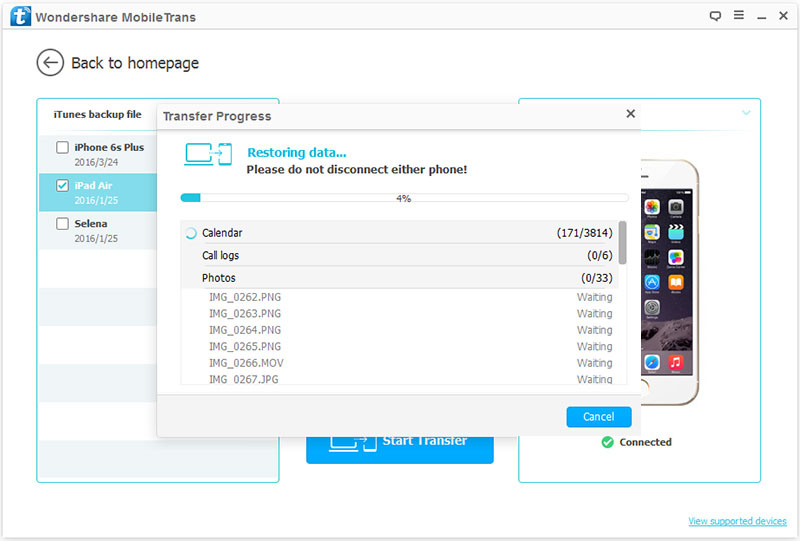Abstract: This article mainly introduces you how to transfer data from your old iPhone to the new iPhone 13/13 Pro after you have replaced your phone with iPhone 13/13 Pro, the method introduced in this article is safe and efficient, after learning it you will be able to transfer data/contacts/message/photos/videos to iPhone 13/13 Pro.
The iPhone 13 was recently launched and it has quickly attracted consumers with the advantage of getting a higher configuration for a lower price compared to the iPhone 12. Whether you are an Android user or a previous iPhone user, I am sure there will be many who will not hesitate to purchase the iPhone 13 series. Once you get your iPhone 13, while enjoying the joy your new phone brings you, you need to face the problem that you need to set up your new iPhone, which includes transferring a lot of data from your old phone to the new iPhone 13. This is where a good data transfer method can be a big help. To address this issue, this article provides you with a few practical and convenient methods to help you transfer data from your old iPhone to iPhone 13/13Pro.
For regular users, this is the most reliable and secure method for you. Mobile Transfer will help you transfer data, contacts, photos, videos, audio, messages, calendars, call logs, files and other data from iPhone to iPhone 13/13Pro.
It doesn’t require you to have specialist knowledge, just install and open the software, connect your phone, select your data and transfer, it’s that simple and quick.
In addition to this, Mobile Transfer also enables you to restore data from backups. For example, if you have backups from iCloud or iTunes, you can restore them to iPhone 13/13Pro on Mobile Transfer, which is also a way to do this – in short, you can always find a solution that suits you on Mobile Transfer.

Specific steps for using Mobile Transfer.
Step 1: Download and install Mobile Transfer on your computer and launch it
Step 2: Click on “Phone To Phone Transfer” on the home page and connect both iPhones to your computer via the data cable

Step 3: Once the phones are connected, the one on the left side of the screen will be the one transferring the data and the one on the right side of the screen will be the one receiving the data, you can click “Flip” to adjust their position before starting the transfer

Step 4: Select the data you want to transfer in the centre of the screen, confirm and click on “Start Transfer”.

This method needs to be done in two parts, the first part is that you need to back up your old iPhone data to your computer, and the second part is to restore the backed up data to iPhone 13/13Pro.
Part 1: Backing up iPhone data
Step 1: Run Mobile Transfer, then select “Backup Your Phone” on the home page

Step 2: Connect your iPhone to your computer using the data cable and follow the instructions to complete USB debugging if required

Step 3: Select the data you want to back up and click “Start Transfer”

Part 2: Restore data to iPhone 13/13Pro
Step 1: Click on “Restore from backup” and “mobiletrans” in order on the home page

Step 2: Connect your iPhone 13/13Pro to the computer using the data cable
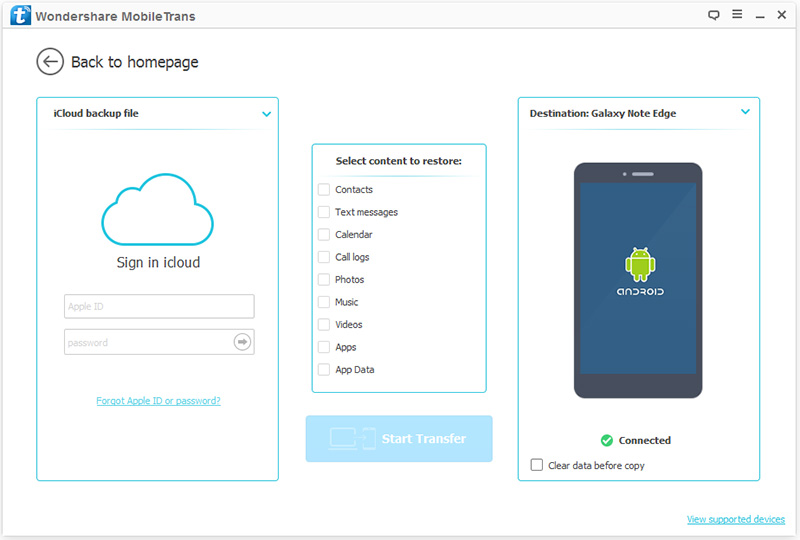
Step 3: Select the backup files of your old iPhone on the left side of the page, then select the content you want to transfer to iPhone 13/13Pro, confirm and click “Start Transfer”.
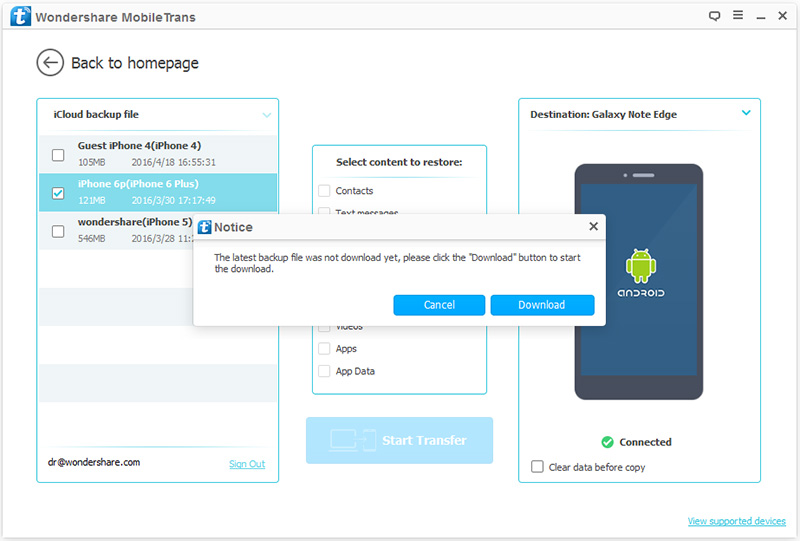

If you have previously backed up your data to iCloud, now is the time to do so.
Step 1: Run Mobile Transfer and click on “Restore from backup” and “iCloud” one at a time on the home page

Step 2: Connect your iPhone 13/13Pro to your computer
Step 3: Sign in to your iCloud account
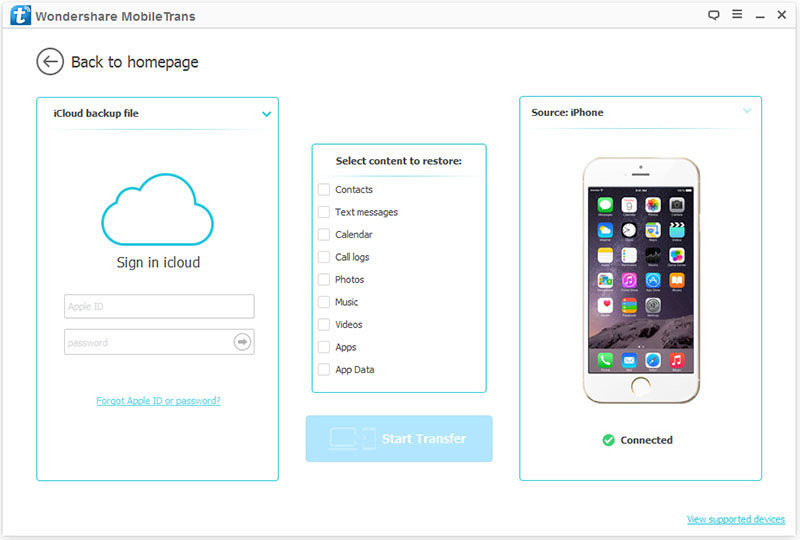
Step 4: Select an iCloud backup file on the page and click “Download” to download it to your computer
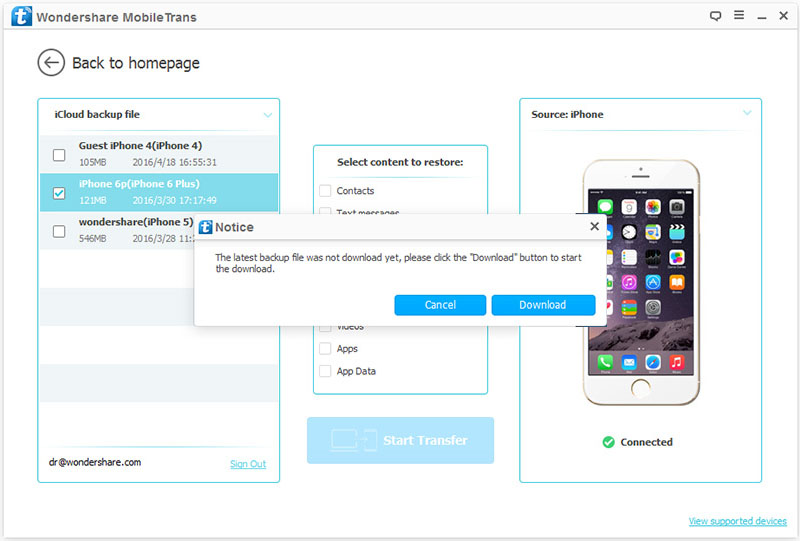
Step 5: Once the download is complete, select the type of data you want to transfer to your iPhone 13/13Pro, confirm and click “Start Transfer”.
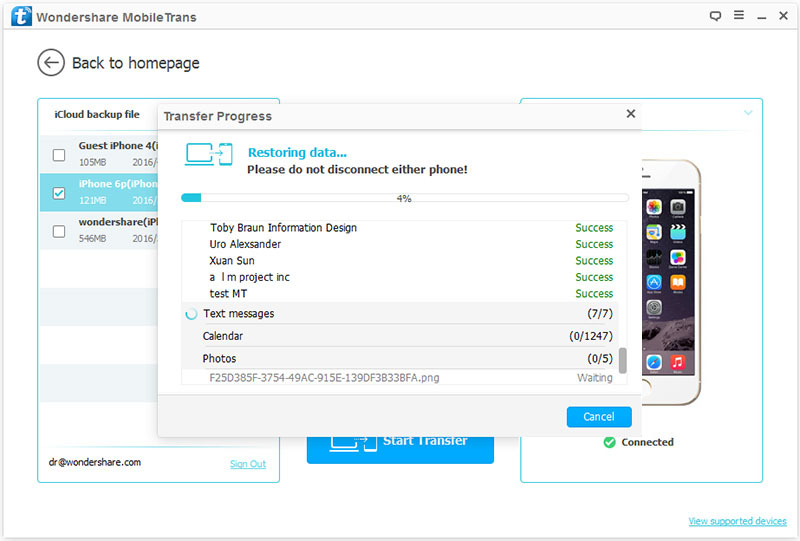
Tip: Please keep your iPhone connected to the computer until the data transfer is complete.
Step 1: Run Mobile Transfer and select “Restore from backup” and “iTunes” at once on the home page.

Step 2: Each backup file will be displayed on the software page, select one of them
Step 3: Connect your iPhone 13/13Pro to your computer via the data cable
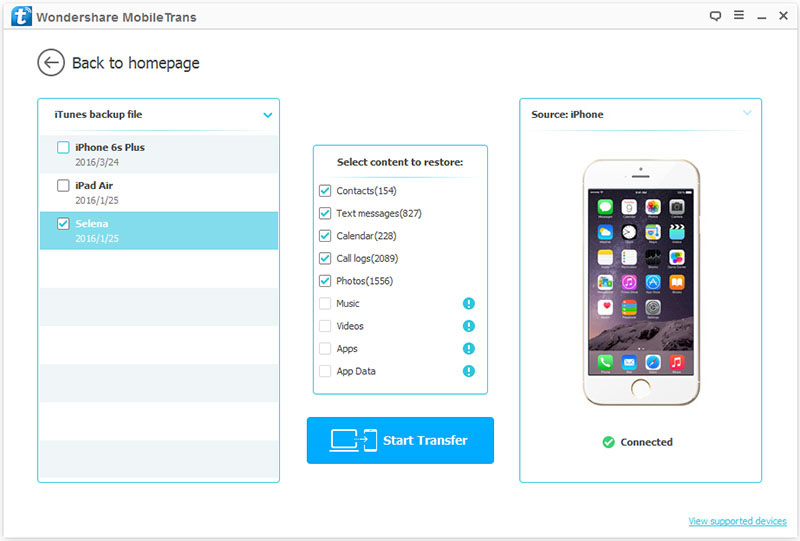
Step 4: Select the type of data you want to transfer from the selected backups and finally click “Start Transfer” to transfer the data to iPhone 13/13Pro.