“I deleted some important messages on my WhatsApp and want to recover them from my iPhone 6. How can I undo my mistake. Please help!” Said Mark.
It is very common that delete or lose data from iPhone in the course of daily use. As a popular chat software, WhatsApp likewise has a large number of iDvice users, so it’s inevitable that someone may lost or accidentivly deleted theirs WhatsApp chat history or attachment on iPhone, iPad. But many WhatsApp users may questioned, now that we have can use iCloud to back up WhatsApp, why not restore the lost WhatsApp data from iCloud backup? Yes, this question is not wrong! However, iCloud backup feature only available on WhatsApp which version is 2.10.1 and later. What’s more, in order to save space in the backup, WhatsApp videos and some files are excluded from iCloud backup. Therefore, if you lost or deleted some important messages or chat history from WhatsApp, you have to rely on other data recovery software. Fortunately, WhatsApp Chat History Recovery has expectations.
In fact, WhatsApp Chat History Recovery is just one of the branches of iOS Data Recovery, with the help of this program, you can not only restore deleted WhatsApp messages, but also WhatsApp message attachments. It enables you to recover WhatsApp messages directly from iPhone, iPad, and iPod touch, extract WhatsApp messages from iTunes and iCloud backup files. Next, please free download the Windows or Mac version of WhatsApp Chat History Recovery and follow the detailed steps below to get back your lost WhatsApp messages.
Note: Here we just take iPhone as an example, to show the recovery steps. The same applies to iPad and iPod.
Step 1.Launch the program and connect iPhone to Computer
After downloading and installing iOS Data Recovery, launch it on your computer. Then connect your iPhone to the computer via its digital cable. You’ll see the primary interface below if you use iPhone 6S/6S Plus/6/6 Plus/5S/5C/5 or iPhone 4S, please do as the tips so that you can recover whatsapp messages.

For iPhone 4 and iPhone 3GS user, you need follow the prompts on the window to get your iPhone into DFU mode firstly.

Step 2.Scan and analyze your iPhone for the deleted WhatsApp messages
Now, just as the program’s window showing, to directly click the Start Scan button to scan your iPhone. It only takes you a few seconds to finish the scan process. Please wait patiently.
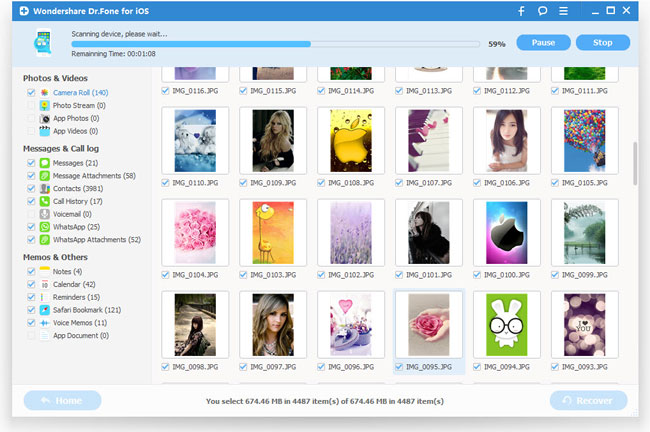
Step 3.Preview and recover WhatsApp messages
Once the scan is finish, all found result on your iPhone will be displayed in categories. You can enable the “Only display” button on the top of the program to to display only deleted files. Click the WhatsApp category, you can read the whole messages including attachments and emoji before recovery. Tick off those what you want and click “Recover” to save the selected item on your computer with one click.

Above are the steps of directly recovery, if you have an iTunes or iCloud backup file, you can also extract the lost or deleted data from backup and restore them to your computer. To read more details, please click 【Extract WhatsApp Messages from iTunes Bakcup】 or 【Restore WhatsApp Messages from iCloud Backup】