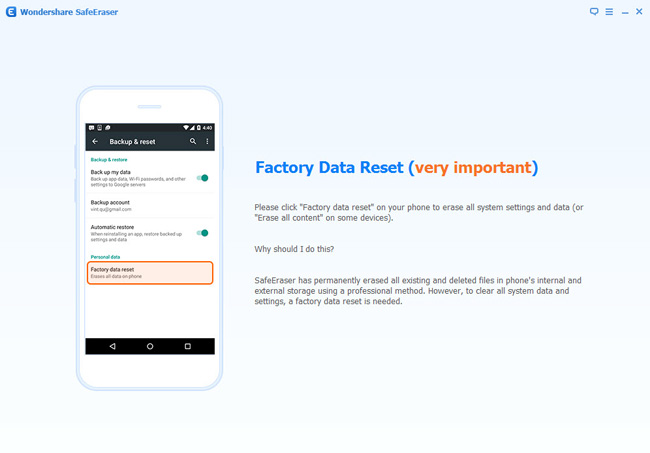Samsung Galaxy Note series has been popular with business people. But as Note’s replacement, people began to abandon the last generation of Note phones, and buy a new generation of galaxy Note. Such a situation is not uncommon, because every mobile phone users want to pursue better and higher mobile phone configuration and performance. So, for business users, how they deal with the old Note mobile phone? They can send their friends, send their families, and even sell it to the secondary market. However, no matter how the choice of the way, in order to protect the privacy of individuals, we must delete all the information on the phone. In order to completely remove the mobile phone information, what should we do?
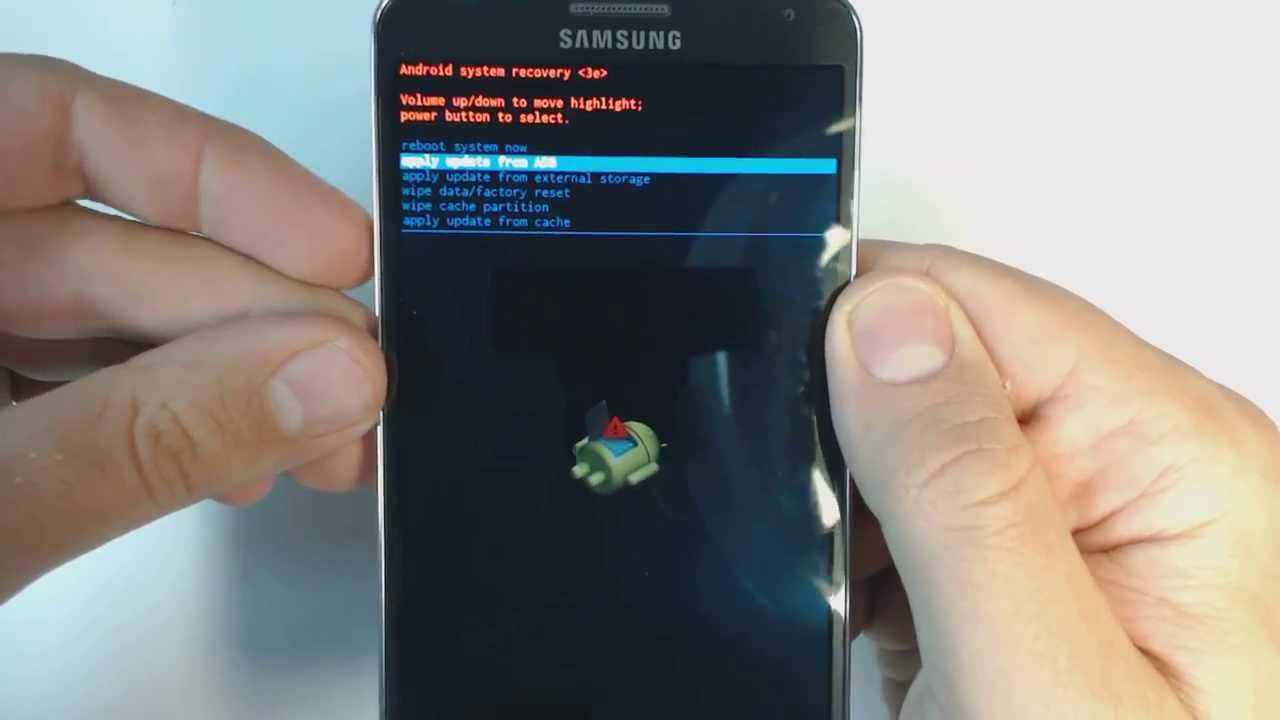
For the sake of your data safe, we strongly recommend you to use the SafeEraser. SafeEraser is a powerful software to clean up the data from almost all the Android and iOS devices, of course including the Galaxy Note 3, Note 4 and Note 5. It has enough ability to permanently remove all your phone data and settings without recovered even using the most professional data recovery tool. In other words, it can thoroughly remove the phone’s data to protect your privacy.
Preparation work: Download and install SafeEraser on your computer, prepare a USB line.
Run SafeEraser and connect your phone via USB line to your PC, after that, enable USB debugging for your Galaxy phone.
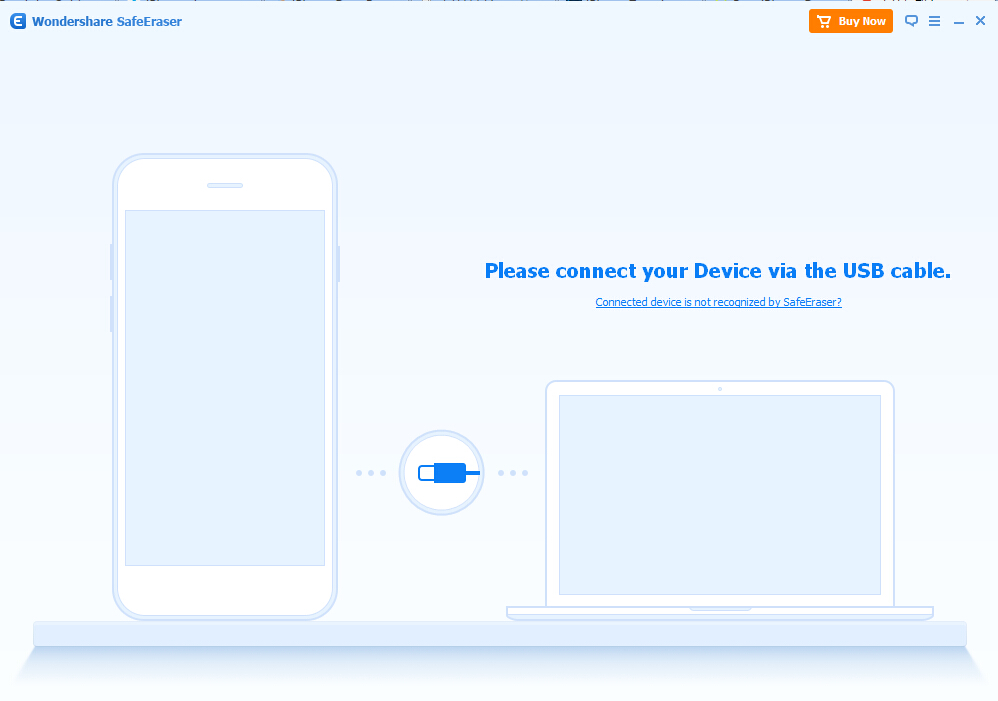
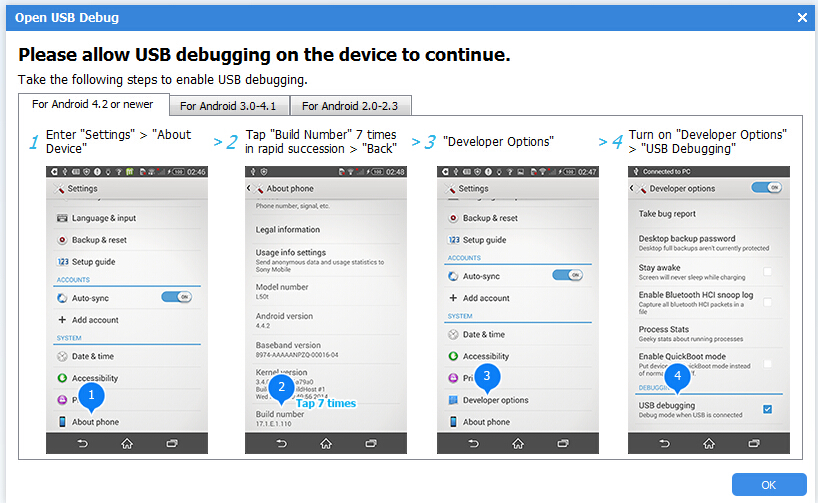
At this point, from the window, you can see that you can only use one function, that is, “Erase all data “. Don’t worry. This is exactly what you need. So click on it and go to the next step.
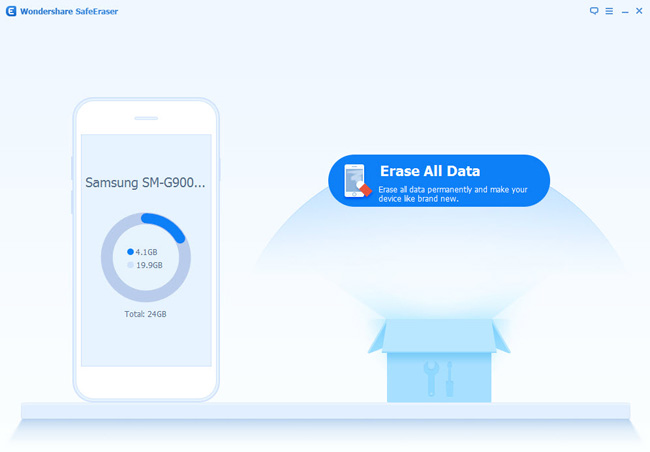
Carefully read the contents of the window, after the confirmation, please input “Delete” and click on the “Erase Now” to make your phone into the stage of being cleared.
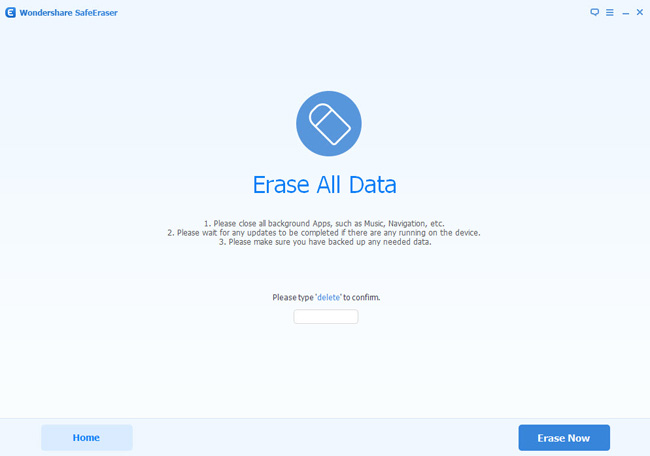
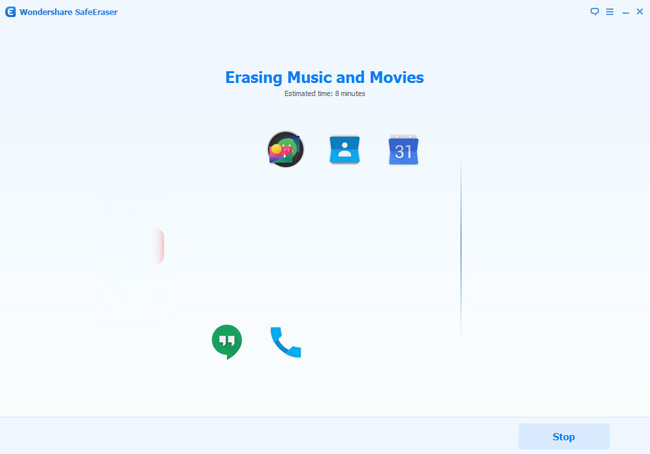
Wait a few minutes, your mobile phone will be thoroughly cleaned. Finally, follow the instruction on the device and tap Factory Data Reset or Erase All Content on the device to wipe all system settings.