Recently, some phone users ask how to transfer some files from phone to phone simply and efficiently. For instance, a customer just want to transfer the photos and videos on Samsung to iPhone 7.
Someone might think that there are two different operating systems and is it possible to transfer files between different operating systems? Yes, of course, files can be transferred freely and completely through Mobile Phone Transfer.
Mobile Phone Transfer is a 1-click phone to phone tranfer. The usage of it is very simple and the whole process is click-through, so the users like it. It can transfer photos, text messages, contacts, videos and many other files to different operating systems, iOS and Android. Its flexible tranfer is another advantage of it.
After launching MobileTrans on the computer, please choose “Phone to Phone Transfer” and press “Start”.

And then connect your Samsung and iPhone 7 to the computer simultaneously. The program will recognize your devices as soon as they are connected. Then, the images of your devices will display on the window.
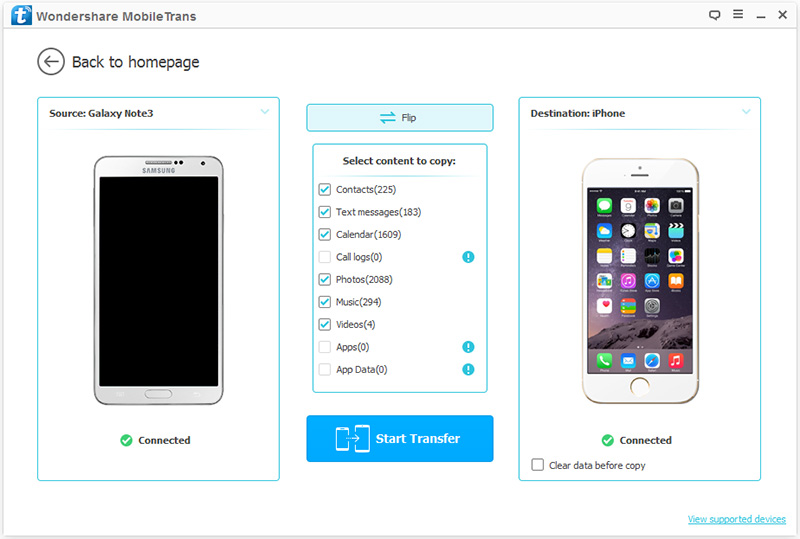
The data will be transferred from the source device to the destination one, so you need to check and confirm the position of your devices. The Source should be Samsung and the Destination should be iPhone 7. If the position is wrong, you can use the “Flip” button to exchange their position.
There are all file types shown on the window, so you can select the files that you want to transfer. Select “Photos” and “Videos”. Then you can click “Start Transfer” button to start the cpying process. When the copying data process is complete, the selected data are sucessfully tranferred to iPhone 7.
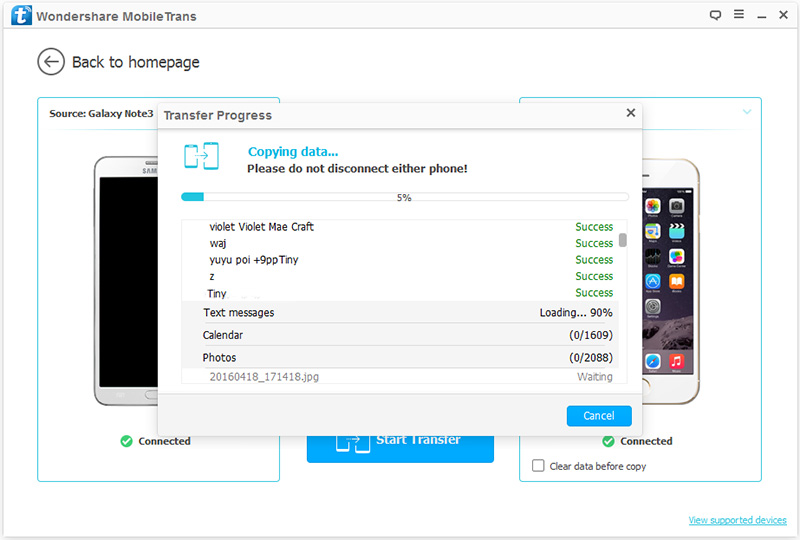
Note: Before copying, if you want to erase the data on the iPhone 7 to free up the space, you can check the “Clear Data before Copy” box which is in the lower right corner of the window. During the copying, please keep your both devices connected.