Such as many of my friends, they like to use iPhone or other iOS devices. Understandable, smooth system, powerful performance, and of course with the stylish facade, iPhone has always been a leader in smart phones. However, facing with such a huge market, Android phones also not want to be outdone, and some can even rival iPhone, such as Samsung Galaxy S6, Samsung Galaxy S6 Edge, HTC One M9, Sony Xperia Z4, HuaWei Mate7, Meizu MX4 Pro and so on. Whether do you also ever use the iPhone, but now join the sects of Android? If so, you certainly have ever worry about for how to transfer your data between your iPhone and Android devices. Doesn’t it? As we all know, Android and iPhone running different operating systems, you can easily backup and restore data from/to you iPhone by using iTunes, while, can we restore these iTunes backups to Android phone or tablet? As for many users, this is obviously not a easy job. But for the Mobile Transfer software, it seem just a piece of cake.
Phone Transfer is an effective software which developed by many hard working programmers, it can not only transfer data like contacts, text messages, photos, videos, music, apps and more from phone to phone (Including iPhone, Android, Symbian and even BlackBerry), but also extracting to restore iTunes or iCloud backups to almost any Android phone and tablet. In addition, the program can also backup, restore and erase your phone data with a click. Can’t wait to try using this powerful program? Please do not worry, download and install a trial version on your computer first, and follow our tutorial below to have a try.
Step 1. Launch the program and connect your Android to PC
Click the above download button to get Mobile Transfer tool installation package on your PC. Then follow the wizard to install and launch the program. After that take out your Android phone’s USB cable to connect it with the program.

Step 2 .Choose an iTunes backup file to scan
In the primary interface of Mobile Transfer, click green color area – Restore from Backups. Then click “iTunes” to enter the “restore from iTunes backup file” mode. The program will automatically search and add all the iTunes backup files from your computer, and show on the pop-up window. Choose the one you want to extract data from it.
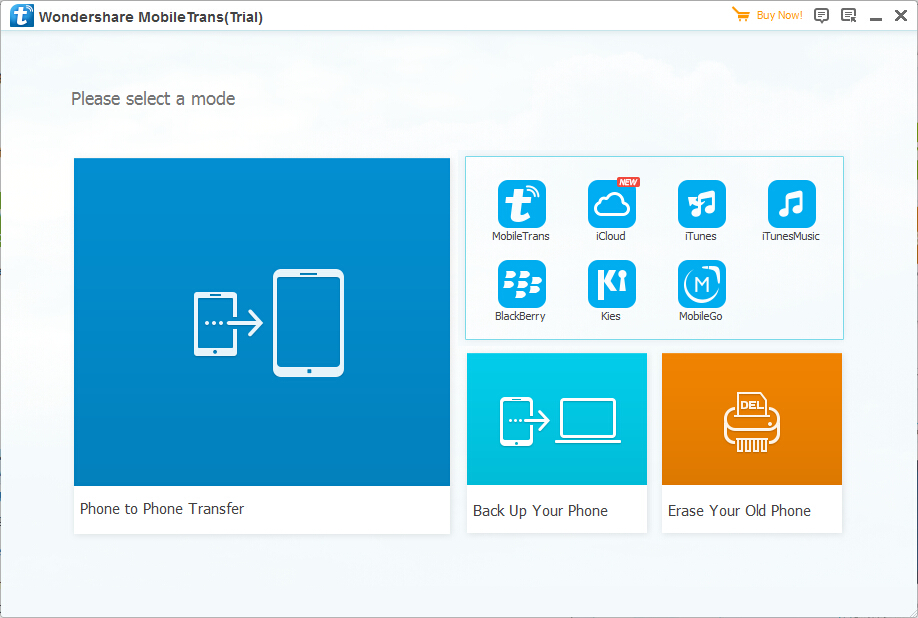
Step 3 .Restore iTunes Backup to your Android device
Now, you can see all the extracted data from your iTunes backup in the middle of window, just mark those what you want, and click “Start Transfer” to transfer all of them to your connected Android phone or tablet.
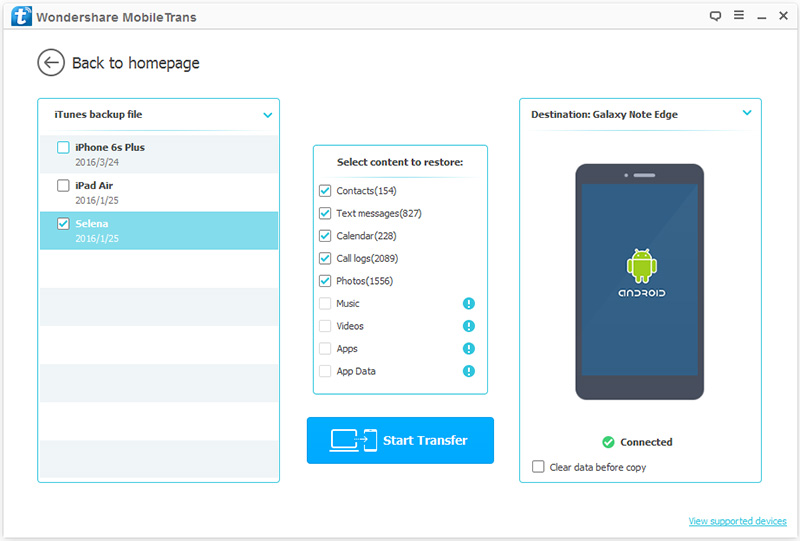
The transfer process will not spend too much of your time, please wait patiently.
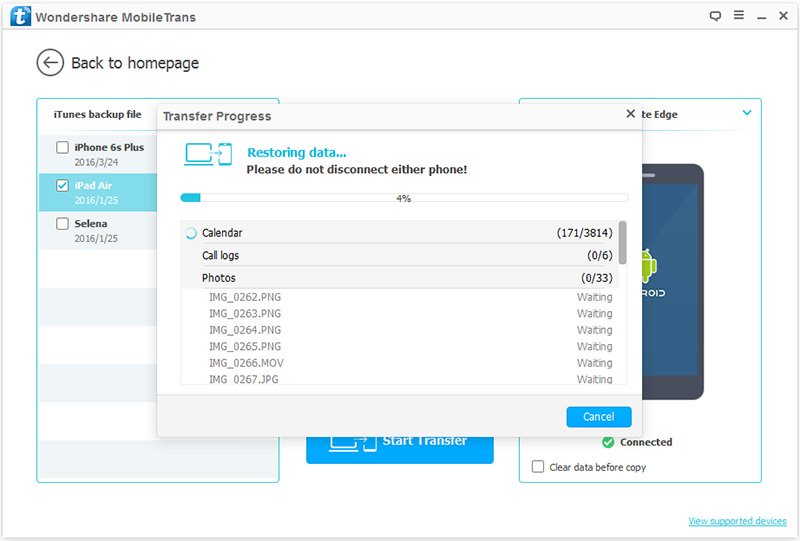
Note: The whole transfer process will not spend too much of your time, just wait for a few minutes and keep your Android connected.