Samsung Galaxy S7 Series equipped with fingerprint recognition function as in the past, just fingerprint identification function keys compared to the previous design become more slightly square, the feeling of pressing is also not bad and the response speed is very fast. In addition, their camera is no longer so protruding, but the camera pixels of relative have
a slight decline.
Overall, Samsung Galaxy S7 is quite attractive to me since its excellent performance
characteristics. So I will buy one when it coming to the market. However, my old iPhone has used a period of time and the WhatsApp has storaged many messages, I don’t lost them, while I don’t know how to transfer them to my new S7.
Thereupon, I consulted my friends, and know a software, iOS WhatsApp Transfer, is a profession software for transfer WhatsApp messages between Android and iOS. It can transfer those data without any loss and the process will be simple and efficient. What’s more, it can backup & restore almost all your data. Well, the following article will guide the way of transmission WhatsApp data.
Download, install and launch iOS Data Recovery and we can see its four mode on the left. Just press the last one “More Tools” and click “iOS WhatsApp Transfer, Backup & Restore”.
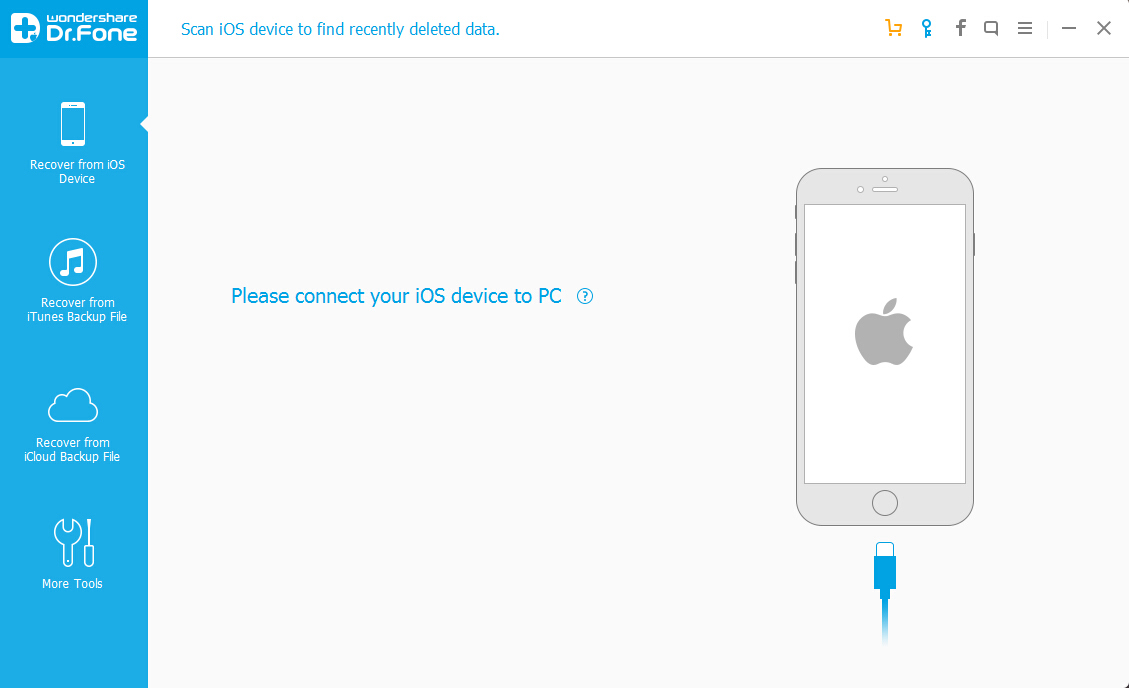
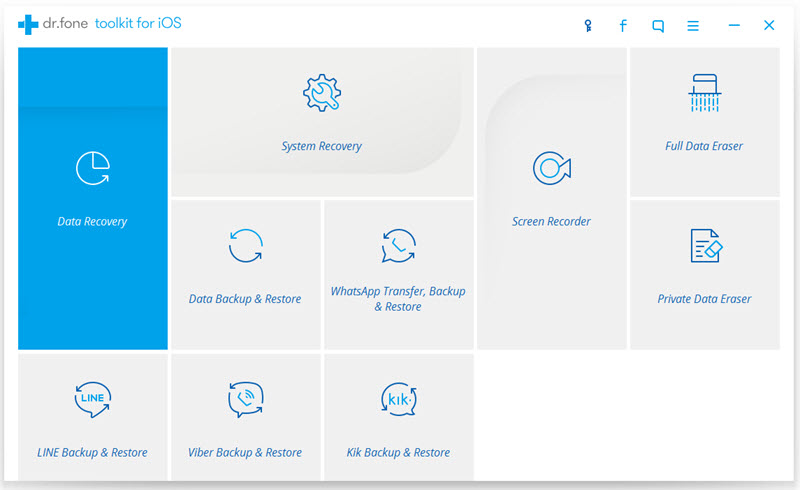
On the next screen, please choose the first option “Transfer WhatsApp messages”.
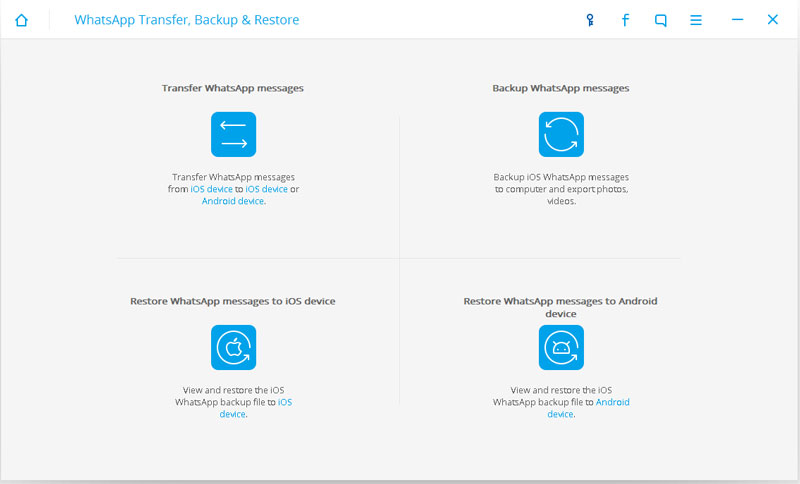
Then connect both of your iPhone and S7/S7 Edge to your computer via USB cables. The source device (iPhone) should be set on the left, while the destination device (S7 or S7 Edge) is on the right. If you reverse them, just need to click “Flip” button in the middle of the window to exchange their position.
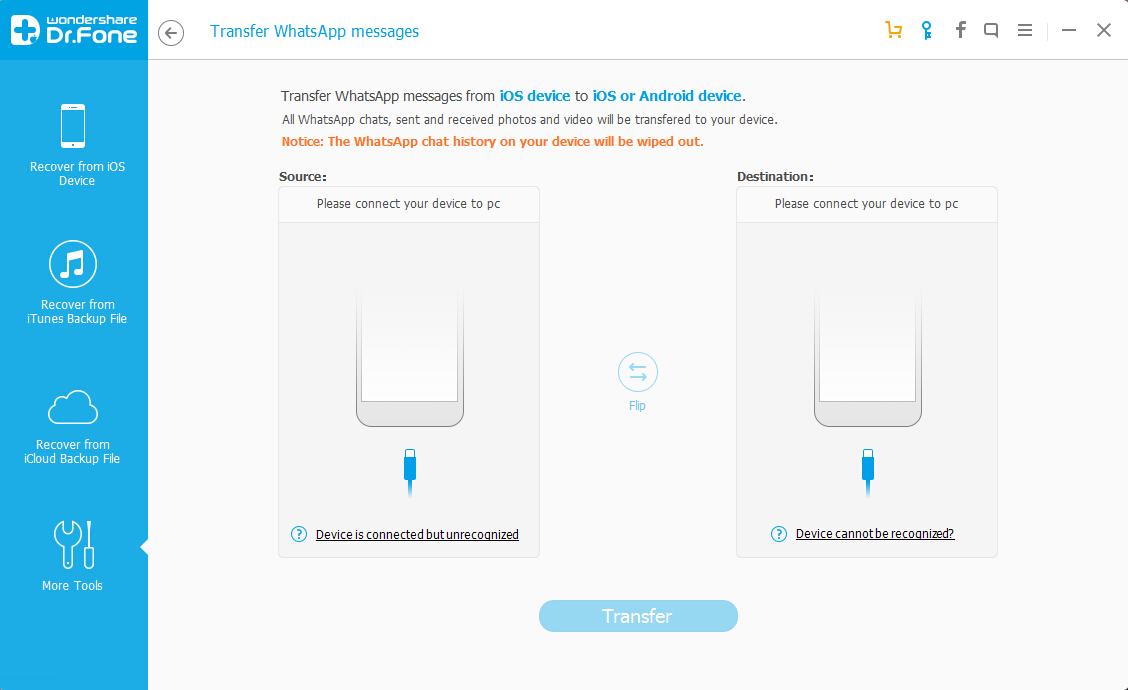
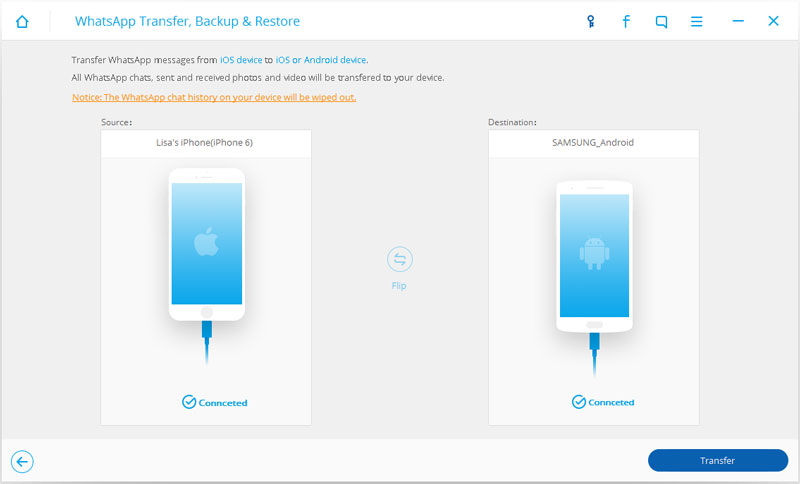
Now, click “Transfer” to begin the transmission process. Please note that the transfer process will erase the WhatsApp messages from the destination device, iOS Data Recovery need your permit to continue the transfer process. During the transmission process, we just need to keep our devices connected well and wait patiently. When iOS Data Recovery display the transfer is completed, we can disconnect our devices and view the WhatsApp messages on the S7 or S7 Edge.
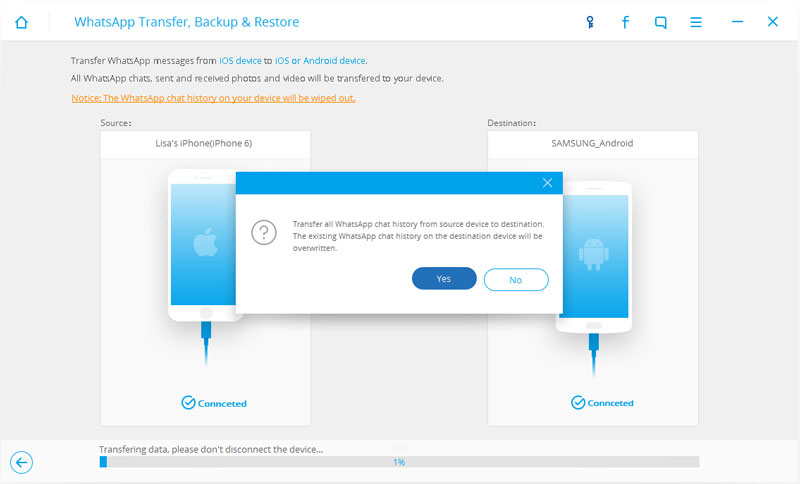
Tips: Here, you are allowed to restore the previous backup to your S7 or S7 Edge, if you don’t need, just click on “Skip” to finish the process.

Note: The WhatsApp chat history on your S7 or S7 Edge will be removed after the transferring. Please keep your iPhone and Samsung well connected during the transfer process.