Even if communication chat software emerge in endlessly, such as WhatsApp and so on, but many iPhone users still prefer to use SMS to communicate, or get some important information by SMS. However, SMS security problems did not cause enough attention, may lead to the important message loss phenomenon. Therefore, backup your important text messages from iPhone to your PC or Mac is very necessary. While, is there any simple methods to direct transfer iPhone SMS to computer for backup?
iOS Data Transferis the best answer to the question. iPhone Data Transfer is an all-in-one iOS data transfer and managed software, allows users to copy music, playlists, videos, contacts, text messages and more from iPhone as well iPad and iPod to iTunes Library, and to your PC for backup. So, you can transfer text messages from iPhone to computer easily and quickly with this iPhone Data Transfer, all your SMS can be saved as HTML, XML, TXT files, in addition, all the iPhone exported text message attached files are retained. What’s more, the program fully compatible with iOS 8, and support iPhone 6 & iPhone 6 Plus.
Now, follow the steps to learn how to transfer SMS from iPhone to PC.
Step 1,Install and run the transfer program
After downloading, install and launch the program on your computer, then you can see the primary window of the iPhone Data Transfer.
Step 2 .Connect your iPhone to your computer
Then take out your Apple USB cable to connect your iPhone with the computer, once your device is detected, you can see a window as the picture below.
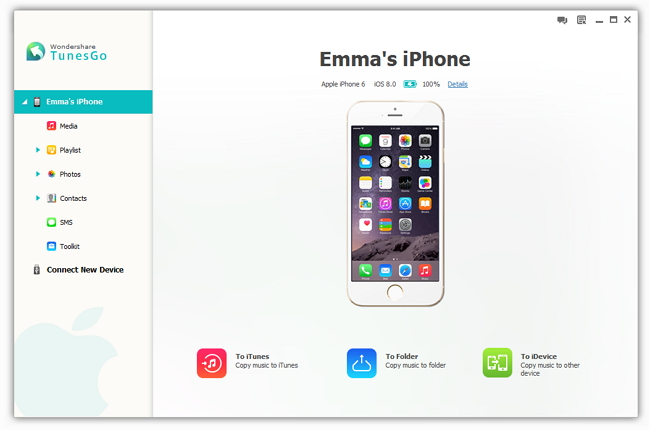
Step 3,Export iPhone Text Messages to computer
Now, you are allowed to click the “SMS” tab in the sidebar, and all the found text messages will be shown on the right side. Mark those what you want to transfer, or tick off the rectangle before “Content” to choose all, click on “Export to“, after choosing “Export selected SMS to computer” or “Export all SMS to computer”, the program will automaticall export the selected SMS to your PC.
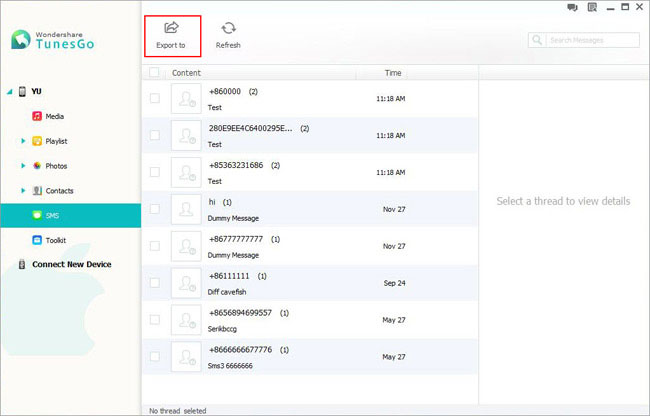
Note: The program can save text messages, MMS & iMessages with attachments, you can choose to save your messages in HTML/XML/TXT file on your PC for easy viewing at a later time. Besides, if you connect more than one iPhone or other iOS device to iPhone Data Transfer, you can directly sync the selected messages from one iPhone to another with a click.