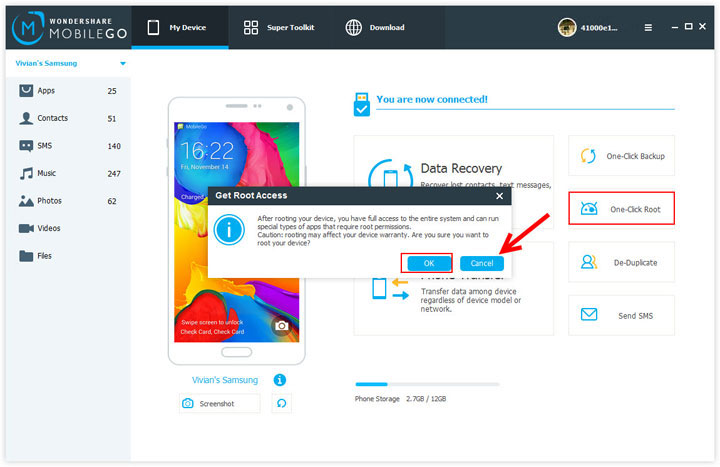Many of the Android users will be prompted to obtain the root privileges when they are removing the system preinstalled softwares or installing some applications. So what does root mean? In a nutshell, Android rooting is a process to gain privilege to fully control Android operating system. After rooting, you can uninstall unnecessary preinstalled bloatwares, speed up Android devices, improve battery life, install latest Android version, enjoy apps that require root access, make a full backup for your Android Phone or tablet, and so on. These are the reasons why Android users are wanting to root their devices. So how can we get the root privileges for our Android device? Does rooting have any drawbacks? The answer is YES! After obtaining the boot permission, the security level of your Android system will be reduced, a little neglect may lead to unnecessary phone Error. Therefore, to obtain root privileges securely, you need to use a reliable rooting tool, Android Manager is definitely what your first choose.
Android Manager not only allows users to root theirs Android phone or tablet with just a simple click, but also enables users one click to selectively backup data from Android to PC before rooting, in addition, you can also restore your data from PC to Android whenever you need after rooting, maximum protection for your device and data security.
Now, you can clicking to free download a trial version and try rooting your Android device.
Supported any Android devices which running version from Android 2.0 to Android 5.0, including Samsung, HTC, LG, Motolora, Sony, ZTE, HuaWei, Meizu, Google, Acer, DEll, ASUS and so on.
Note: We recommend that you back up Android data to PC before rooting, so that you can restore them once lost.
Step 1. Launch the Android Manager and get your Android connected
After downloading and installing the Android Manager, the program will automatically launch on your computer. Now please follow the prompts to connect your Android device to the program via USB cable or WiFi.
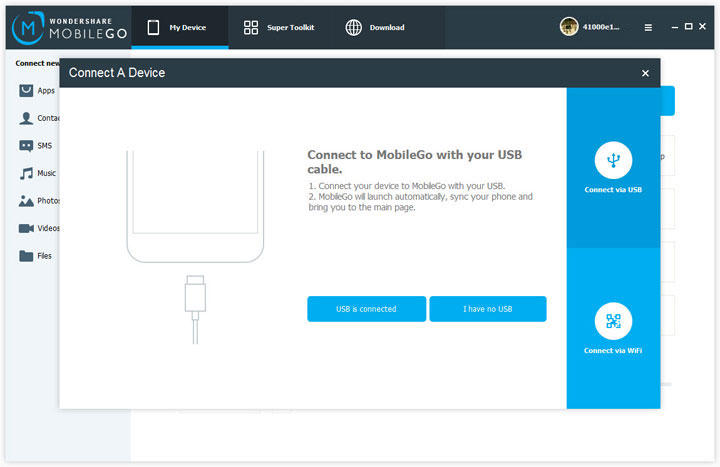
Step 2. Start rooting your Android phone or tablet
Once your device is detected by the program, you can see the window as below:
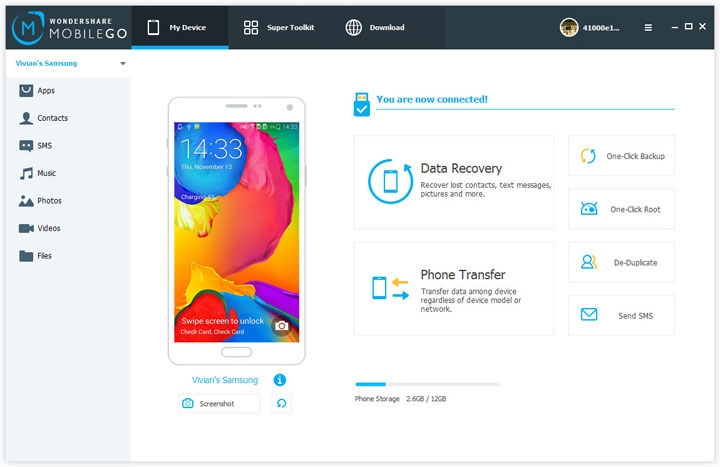
In the primary window, click One-Click Root. The rooting process begins. Please not disconnect your Android device during the whole process.