Summary: This article will introduce you to two ways to recover lost or deleted videos from your Huawei Mate X.
As we all know, Huawei Mate X is a 5G folding independently developed by Huawei. It features an eagle-wing folding design that combines the phone + tablet in one form; when unfolded, it is an 8-inch tablet with a thickness of only 5.4 mm, and when closed, it becomes a 6.6-inch dual-screen phone; The self-developed 5G multimode terminal chip Balong 5000 can support 2G, 3G, 4G and 5G network standards simultaneously. In the core configuration, Huawei Mate X is equipped with Kirin 980 processor and 8Gb running memory. In addition to supporting the 5G version, Huawei Mate X’s shooting function is also a highlight. Due to the special folding method, the Huawei Mate X does not retain the front camera. But the rear camera is equipped with a 40-megapixel super-sensitive Leica four-lens, supports ISO 204800 ultra-high sensitivity, supports 45x zoom range, 2.5cm super macro shooting, and supports OIS AIS super anti-shake.
For the powerful shooting parameters of Huawei Mate X, many customers can’t wait to buy it to experience the functions of taking photos, videos and so on. However, as usual, for some reasons, such as the user’s wrong operation or the phone is attacked by viruses, the video captured by the user may be lost or deleted. Faced with this situation, many customers will regret this because they don’t know how to recover deleted videos. Therefore, I will introduce you to two simple and efficient ways to recover lost and deleted videos from Huawei Mate X.
Open “Gallery” on Huawei Mate X, then click “Albums” at the bottom of the screen, then touch “Recently Deleted”. Now you can see all the photos and videos on your phone. Select the videos you want to restore and touch “Restore” to restore it to Huawei Mate X.
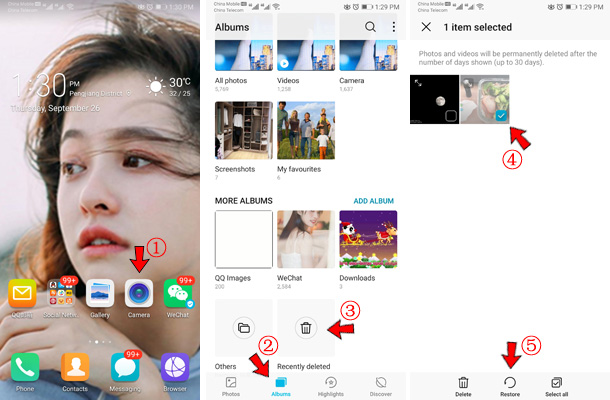
Tip: The videos in the trash can only be saved for 30 days. Therefore, restoring the video in the trash can is time-limited.
For the above method, since it has a certain timeliness, the videos after 30 days has been deleted cannot be recovered. In the face of this situation, you need a professional data recovery software – Huawei Data Recovery.
With the help of this Huawei Data Recovery, you can recover all deleted or lost data in Huawei Mate X, including contacts, call history, messages, photos, videos, audio, WhatsApp messages, documents and more. In addition, Huawei Data Recovery is also highly compatible. It is compatible with all Android phones, including Huawei, Xiaomi, OPPO, Google, ZTE, OnePlus, HTC, Sony, vivo, Samsung and so on. Moreover, Huawei Data Recovery ensures the privacy of users. Therefore, using Huawei Data Recovery can give you a more comprehensive and secure data recovery experience.

Download and install Huawei Data Recovery on your computer and launch it. Select the “Android Data Recovery” mode on the page.

Then use a USB cable to connect your Huawei Mate X to computer. In this process, you need to perform USB debugging on Huawei Mate X. Huawei Data Recovery will prompt you according to your Android version.

After the connection is successful, all data that can be recovered, such as videos, audio, photos, contacts, call history, WhatsApp messages, etc., are displayed on the Huawei Data Recovery page. If you only want to restore the videos, then just select “Video” on the page and click “Next” to scan.

After the scan is complete, you can see every specific item about the videos on the Huawei Data Recovery page. Preview them, then select the specific items you need to restore and click “Recover” to save them to your computer.

Note: Please ensure that your phone’s battery capacity is not less than 20% and is well connected to computer during the whole recovery process.