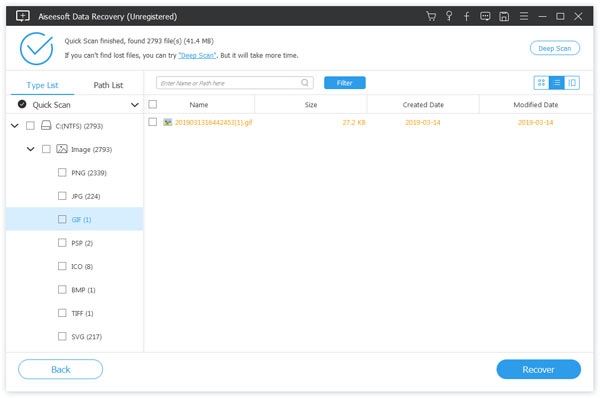As a Samsung user, have you ever faced such a situation? When you are using Samsung, the phone suddenly reminds you that your SD card is damaged. Then when you check the data in the phone, you find that the photos and videos on the phone have disappeared, what’s worse, you have not backed up this data. So at this time do you know how to safely and simply recover data from your the SD card inside your Samsung phone?
Please calm down, the deleted data can also being restored, below I will introduce you two simple and safe ways to recover deleted photos/videos from your Samsung SD card.
Part 1: Recover Deleted Pictures/Videos from Samsung SD Card with Samsung Data Recovery
Part 2: Recover Deleted Pictures/Videos from Samsung SD Card with Best Data Recovery
Samsung Data Recovery is an all-in-one data recovery and management software that not only allows you to restore deleted and lost data from any Samsung Galaxy devices, as well as the SD card insided, but also help backing up and restoring your phone data. With the help of this software, you can easily and directly recover all data including photos, videos, contacts, text messages, documents and more even if without any backup.

Tips: With this method, you need to make sure your SD card is not damaged and can be read on your computer. Even if the data on your SD card is not backed up, you can recover lost data from SD card through Samsung Data Recovery function. It should be noted that once you have deleted videos / pictures from the SD card or formatted the SD card, do not add other data to the SD card. Because the data in the SD card is only deleted on the surface, but in fact the data still exists in the SD card. So if new data is added, the original data will be overwritten.
Step 1: Connect your Samsung phone to your computer
Download and install Samsung Data Recovery on your computer and run it. Then choose “Android Data Recovery” and connect your Samsung phone with SD card to your computer, the program will automatically detects your phone soon.

Tip: If the program cannot detect your phone, you need to perform USB debugging on your phone. Please make sure that the SD card is inserted into your Samsung phone during the test.

Step 2: Select the type of data you need to recover for scanning
At this point, you can see all the recoverable file types are selected. If you only want to recover the lost photos and videos from your Samsung’s SD card, you can just select “Videos”, “Gallery” and “Picture Library” on the page. Then click “Next” to scan the SD card data on your Samsung phone.

Here, you Samsung phone will be rooted. After rooting successfully, the program will scan all videos and photos in your SD card.

Tip: You can preview the scanned videos and photos by clicking “Videos”, “Gallery” and “Picture Library” on the left sidebar of the page.
Step 3: Recover the selected videos and photos
After scanning, the program can find the deleted videos and photos in your Samsung SD card and then the file name is marked in red. Select those what you need to recover and click “Recover” on the page to recover them to your computer.

Tips: Using this method, you can not only restore the pictures and videos stored in the SD card, but also restore the pictures and videos in the internal storage of your Samsung phone.
Best Data Recovery is a professional and reliable data recovery software that can recover deleted/lost files like photos, documents, emails, audio, videos and more from your computer, hard drive, flash drive, memory card, digital camera, etc..

In this method, you can directly put the SD card in the card reader and then insert it into the computer. Then run Best Data Recovery to scan the SD card to extract the deleted videos and pictures. Then you can easily recover videos and pictures from SD card according to the following steps. Below I will introduce you the steps of this method:
Step 1: Insert the SD card into the computer
Download, install and run this Best Data Recovery on your computer. Then put your SD card into the card reader, and then insert the card reader with the SD card into your computer.

Step 2: Scan deleted videos/pictures in SD card
After running the software, you can find different data types and disk options on the homepage as well. Please select “Video” and “Image”, and select the SD card that you just inserted into your computer, then click “Scan” to quickly scan the SD card.
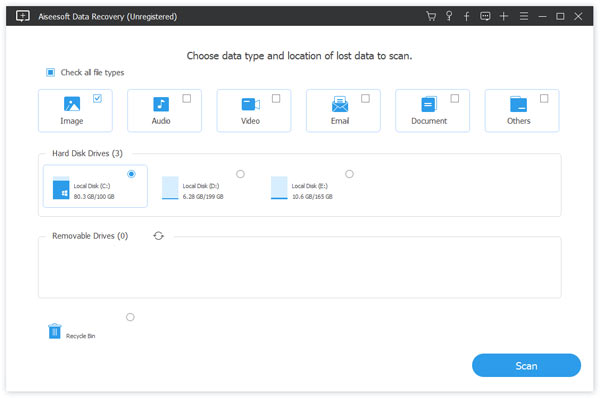
Step 3: Preview and recover selected videos pictures from SD card
After the scanning is completed, you will find that the scanned videos and pictures are divided into different formats. Click the file as needed to see the details of a specific item, and then select them. You can use the “Filter” feature to quickly locate the files you want to recover. After selecting, click “Recover” on the page to save the data to be recovered to the computer.

Note: If you can’t find the data you need, just pressing the “Deep Scan” button which is in the upper right corner of the interface to scan it again.