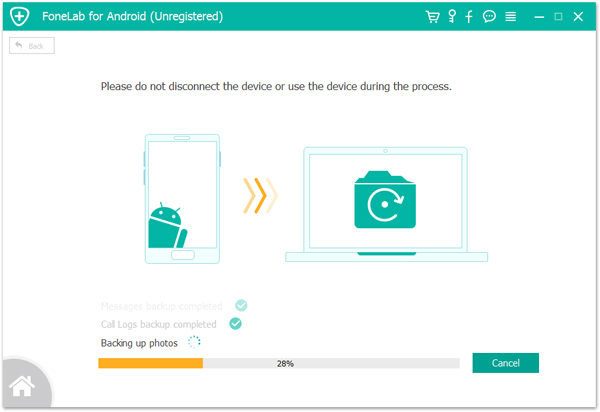Summary: This is an article about how to recover deleted and lost files including contacts, text messages, call logs, photos, videos, audio, WhatsApp messages, documents and more on Huawei nova9/9 Pro.
With the blessing of HarmonyOS 2, Huawei’s nova9 series mobile phones have upgraded the imaging experience and will provide young people with a new way of socializing in imaging. According to the video released by Huawei, Huawei’s nova9 series will upgrade the front to dual 4K HD dual cameras this time, which can meet the requirements of one person shooting Vlog while ensuring the maximum reduction of every detail. Hongmeng multi-camera shooting and switching between front and rear cameras continue to flow. For users who are keen to record and share their lives, it can be said to be a very practical function.
For users who like to shoot Vlog, Huawei nova9 series is a good choice. Especially in a multi-person gathering, if you want to be able to record pictures from different perspectives at the same time, you can use the Hongmeng multi-camera shooting method. As long as you connect with the same Huawei mobile phone equipped with HarmonyOS 2 around you, you can record the gathering together with your friends. The whole process. However, due to some reasons that the video taken by the mobile phone is deleted or lost, then we most need a safe and efficient recovery method. The following will introduce you to the best methods applicable in several different situations.
In Cloud 10.6.2.300 or later, you can choose the restore option. Gallery and third-party application data support partial restoration and recovery, and users can choose the data that needs to be restored and restored. The detailed operation is as follows:
Note: Currently, Cloud Backup only supports certain third-party application data. More applications will be supported in the future. For details on the supported applications, see the “Cloud Backup” screen.
Step 1: First of all, a stable WiFi network is required. Connect your Huawei nova9/9 Pro to a stable Wi-Fi network.
Step 2: Select “Settings > Log in with HUAWEI ID” on your phone, and enter the correct Huawei ID and password to log in.
Step 3: Choose “Settings > HUAWEI ID > Cloud > Cloud backup”.
Step 4: Select a desired backup from “Backup”, and then click “Restore”.
Step 5: If the message “Restore this backup?” is displayed, click “Restore”. If the message “Restore home screen layout” is displayed, click “OK”.
Note: After restoring the data, if the message “Overwrite the App data” is displayed, please check “I have read and learned”, and then click “OK”.
Step 6: If the process of restoring data is completed, the phone will automatically return to the home screen.
Android Data Recovery can help you recover deleted and lost data faster, more efficiently, and more safely, such as contacts, text messages, call logs, voice memos, audio, video, files, pictures, etc. Moreover, it has high compatibility, is suitable for most Android phones and tablets, and can recover lost data for you. If you delete photos, videos or other data on your phone by mistake, you can use this software to restore it even if you empty the recycle bin or restore factory settings. Its recovery function is very powerful. It can not only recover deleted files, but also extract files from damaged inoperable devices and repair damaged files. In addition, it is very safe. It neither leaks your information nor damages your data. Its function is not only to restore data, it can also back up data.

Step 1: First download, install and run the program on your computer. After entering the program, please check the “Android Data Recovery” mode on the main interface. Then use USB to connect Huawei nova9/9 Pro to your computer. Immediately after that, the main interface displays the connection progress bar.

Step 2: After entering the program completely, it will automatically detect your Android version. You need to turn on USB debugging according to the steps provided by the program, and then click “OK”.

Step 3: Now, the list of recoverable data appears on the main interface, tick the type of data you need to recover, and click “Next” after confirming. Then the program will scan your phone.

Note: Here, the program needs permission to scan for deleted and lost data. If your device pops up a window, remember to click on “Allow” on your device to make sure the request is remembered. If your device does not pop up such a window, please click “Retry” to try again.

Step 4: After the scan is successful, the main interface displays the type of data that can be recovered. Wait for you to preview and confirm the data type, and then click “Recovery”. All data that needs to be recovered will be saved on your computer. Please be patient, the length of time required for recovery is directly proportional to the amount of recovered data.

If you use Android Data Recovery to back up your data, the operation steps are simpler and more efficient than the above methods.
Step 1: Run the program on the computer, and then click “Android Data Backup & Restore”.

Step 2: Connect Huawei nova9/9 Pro to the computer via a USB cable.

Step 3: Now, the “Device Data Restore” and “One-Click Restore” options appear on the main interface. You can choose either one. Both can be used to restore the backup file. The difference between them is the time it takes.

Step 4: Now, please select the backup you need from the backup list, and then click “Start” to preview and restore data from the selected backup to Huawei nova9/9 Pro.

In fact, if you want to recover Huawei nova9/9 Pro data, you can use Best Data Recovery in addition to Android Data Recovery.
Best Data Recovery is a professional and reliable data recovery software that can recover deleted/lost files from a wider range of devices, including but not limited to mobile phone, computers, hard drives, flash drives, memory cards, and digital cameras.

Step 1: Download, install and run the software on the computer, and then use a USB cable to connect Huawei nova9/9 Pro to the computer.

Step 2: Select the file type to be scanned, and then select the disk name of the phone in the main interface, and then click “Scan” to start scanning the lost data in the phone.

Step 3: Wait for the scan to complete, all the data found will be listed, if you can’t find the files you need, you can click “Deep Scan” to scan more files. After selecting the desired file, click “Recover” to save it back to your computer.
The backup function of Android Data Recovery is also very good, if you have it, you can use it to back up data more convenient and simple.
Step 1: Run “Android Data Recovery”, and then select “Android Data Backup&Restore” in the main interface.

Step 2: Connect Huawei nova9/9 Pro to the computer via a USB cable.
Step 3: After successfully connecting to Huawei nova9/9 Pro, you can choose “Device Data Backup” or “One-Click Backup” option to back up files.

After completing all the steps, click the “Start” button to start exporting data from Huawei nova9/9 Pro to the computer.