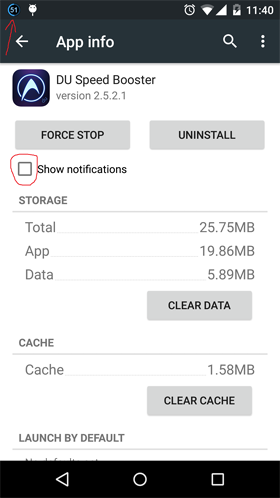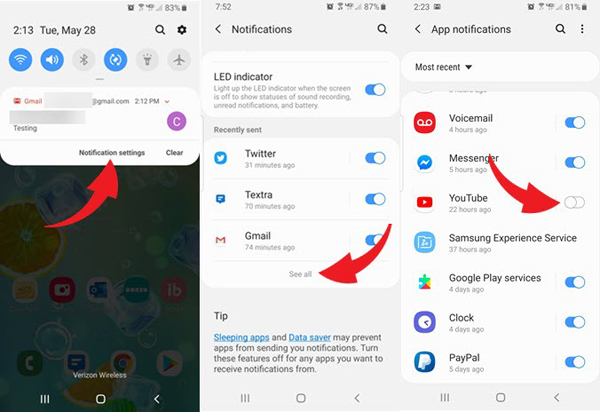I believe many friends, like me, encounter such a very annoying problem when using Android phones, that is, a bunch of useless notifications often pop up in the notification bar. Many friends have installed software for various purposes on their mobile phones because of their needs in life or work, but the developers of these softwares, in order to maximize their benefits, will borrow some permissions of their mobile phones and pop up windows for unlimited time and times. If users don’t use their mobile phones for a period of time, there will even be more than dozens of pop-up windows and notification messages at the moment of turning on their mobile phones, which is really very distressing. There is no doubt that some notifications are necessary for users, but the Apps that come with some systems have never been used, but the push of various notifications has never been interrupted. And every time these notices are cleared, they quickly fill the status bar again. So, what should be done to turn off these annoying notifications? Before it’s too late, please follow our following methods to solve this problem.
In fact, most of the commonly used software on Android devices give us the option to receive messages or not. So we can get into the habit that every time we install a software whose notification information is irrelevant, the first thing to do is to enter the software settings and turn off the message notification.
In addition, some software is often pre-installed on our Android devices. However, except for the necessary system software, these pre-installed Apps can basically be uninstalled now. Therefore, if there is useless software, it is best to uninstall it and solve the related useless notification push from the root. If you encounter a situation that cannot be uninstalled, you can still enter the corresponding APP setting interface to turn off the notification push option.
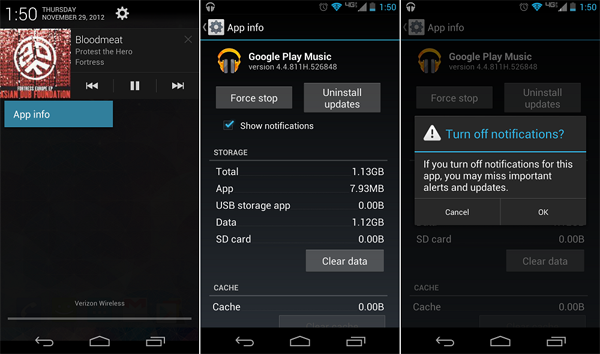
In the setting app of Android phone or tablet, there are generally setting sub-items such as “application and notification”, “notification management” and “application”. By entering the settings from these portals, we can control the notification globally.
Tap on the “Settings” App on your Android device > Tap on “Apps” > Select the corresponding app that you wish to turn off its notification > Switch the “Show notifications” option to “OFF” or uncheck the “Show notifications” option.

In addition to turning off software push, mobile phone systems generally have the function of shielding APP notifications. Different mobile phone operating systems will have different settings, but there are generally two types: one is to disable directly from the notification, and the other is to disable from the notification settings.