Connecting a Bluetooth headset to android smartphone is no stranger to us. In the digital age, users no longer use traditional wired earphones, but gradually replace them with Bluetooth wireless earphones because of its superiority and convenience. Bluetooth headsets not only provide a simple way of digital entertainment, but also provide the best support for the user’s daily work. So how do bluetooth headsets connect to android phones?

How to connect Bluetooth headset with your phone?
Connect Bluetooth Headset to Android Phone
To start the Bluetooth headset connection, firstly, you need to press and hold the power button for 2~3 seconds to start the headset to work. Most of the Bluetooth headsets on the market now start in the same way.
Step 1: Unlock your phone, go to the menu, select Settings > Wireless & Networks > Bluetooth Settings.
Step 2: Toggle the “Bluetooth” button to “On” to turn on Bluetooth, then press “Scan for Devices”.
Step 3: Turn on the Bluetooth headset and select the “Discoverable” mode. Some headsets enter discoverable mode for the first 60 seconds after powering on, while others may require you to hold down two buttons on the headset. It is recommended to read through the user manual to understand exactly how the purchased Bluetooth headset works.
Step 4: Once the headset appears in the device list, tap it to pair. Note: When connecting the headset to your phone, you may need to enter a PIN to confirm the connection. Usually, the PIN is 0000. However, if the PIN is not confirmed correctly, check the headset owner’s manual for more information.
Note: If the search time is long, but the phone still cannot find the name of the headset or the Bluetooth headset connection is unsuccessful, you need to check again whether the headset is turned on. Before proceeding with the scan again, make sure your headset is turned on and has battery left!
Step 5: As soon as the device is paired, turn on any music to check if the headset is working effectively. Please note that the distance between the Bluetooth headset and the mobile phone should not exceed 10 meters.
You only need to connect the Bluetooth headset to the phone for the first time, and the next time you connect, the phone will automatically pair when the headset is turned on.
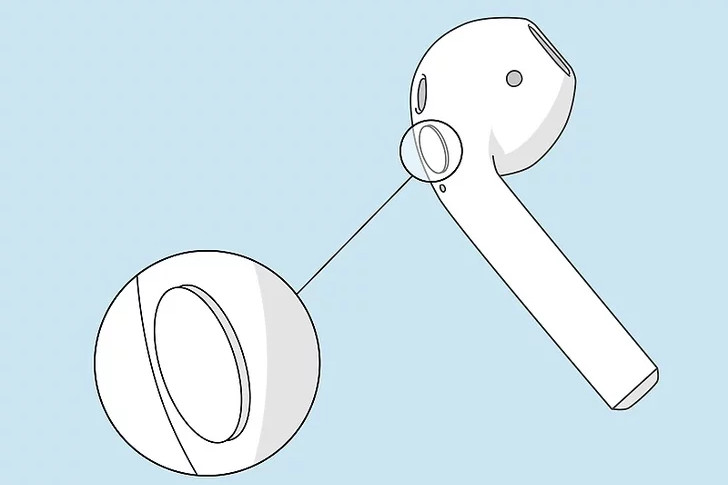
Connect bluetooth headset to iphone
Step 1: First on your iPhone, access the Control Center bar and turn on Bluetooth.
Step 2: After turning on the bluetooth headset, hold the headset close to the phone and open the cover of the Airpods case. On the iPhone screen showing the connection message, click Connect.
Step 3: Next, the notification device will ask you to press and hold the button on the back of the Airpods box to connect.
Step 4: Now the device will be paired automatically, just click “Finish” to complete the steps.
How to connect bluetooth headset to other devices
How to connect bluetooth headset to WIN10 computer
Step 1: Enter the Windows+A key combination to quickly open the Action Center dialog box. You can also find this dialog in the square icon in the upper right corner of the screen.
Step 2: Right click on the bluetooth icon > select go to settings > find the name of the bluetooth headset in other devices > select pairing.
How to connect bluetooth headset to TV
First, make sure the headset battery is fully charged.
Step 1: Put the earphones next to the TV and turn on the earphones.
Step 2: Go to settings on your TV and turn on bluetooth. Find the headset on the TV under Bluetooth devices and click Pair.
How to connect bluetooth headset to iPod
Step 1: Make sure your wireless headset supports Bluetooth connection.
Step 2: Turn on the Bluetooth function of the headset so that the iPod can be recognized and paired.
Step 3: Access the Settings icon on the iPod home screen. Select “General”, scroll down to “Bluetooth”, you can swipe to turn on Bluetooth on the iPod.
When you enable bluetooth on your iPod, it lists all the recognized devices. Just click on the iPod when it shows Wireless Devices, then click the “Connect” button. Your headset should now be paired and working.

Precautions:
If the paired device or Bluetooth headset is turned off before the Bluetooth connection is complete, the pairing information will not be saved and the pairing process will not complete.
After the connection is successful, the power indicator (green) and the media status indicator (blue) on the Bluetooth headset will be on for a long time, the pairing is complete, and the pairing information will be memorized on the device.
When placing the Bluetooth headset close to the device to be paired, the maximum distance to perform the pairing process is 1 meter.