With the emergence of the iPhone 6,Many users want to purchase an iPhone 6 instead of the old iPhone.And they store large of photos on Old iPhone,Some People want to transfer photos from iPhone to Computer before Resell or stop using the old Phone.unfortunately,Many iPhone users don’t know how to quickly transfer Photos from iPhone to Computer,In this article, solutions for how to transfer every photo from iPhone to computer.
The iOS Data Manager is a very powerful third-party Data transfer tools,Which is fully compatible with all Apple devices, including iPhone 6 iPhone 5s, iPhone 5c, iPhone 4S, iPad mini and iPod touch 5 and more running on iOS 7 and iOS 8.It offers a few simple steps to help you transfer your iPhone, iPod & iPad data to Computer & iTunes,including Photos,Messages,Videos,Contacts,ect.Now, You can download the trial version, according to the following steps to transfer your Photos.
Step 1 .Launch IOS Data Manager and connect iPhone to your computer
You need to Connect your iPhone to your computer via USB cable after downloading and installing this iPhone Data Manager on your computer.Then your iPhone will detected by the program automatically after connected well.
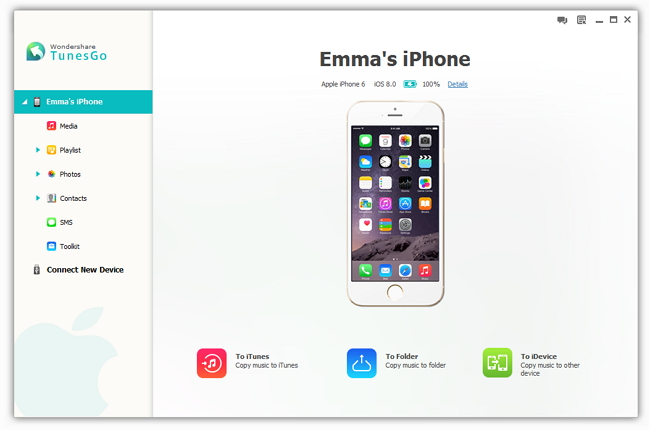
Note: Before the operation, you need to install iTunes on your computer.
Step 2 .Transfer photos from iPhone to computer
First of all, you need to click “Photos” in the sidebar to reveal folders where your iPhone photos are saved.Then choose photos or folders that you want to export by clicking “Export to” button. After that, the file browser window pops up which allows you to locate the path you want to save the exported Photos.
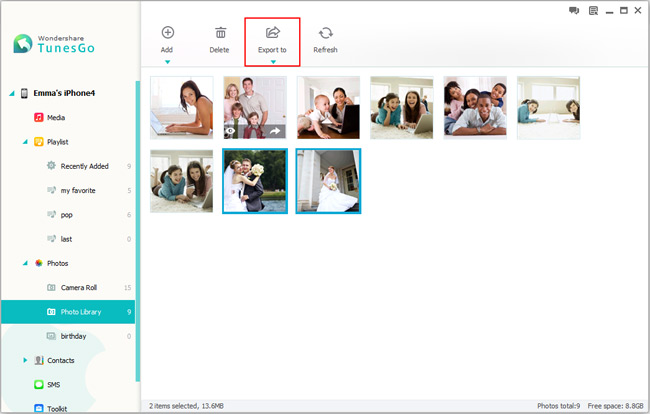
According to the above a few simple steps, It is easy to transfer your Photos from iPhone to your computer.