Summary: Getting a fully new iPhone XS or iPhone XS Max? This article will tells how to transfer all your data like contacts, text messages, photos, videos, music, calendar and more from your old Android phone to iPhone XS(Max) with ease.
Apple will announce new products on September 12. The spotlight rests on new iPhone devices, and rumors and leaks are at a fever pitch. The latest suggests Apple will unveil a 6.5-inch, 5.8-inch, and 6.1-inch iPhone — you heard that right, three iPhones, yet again.
The names are not certain either, but recent reports suggests Apple will opt to call its new phones — at least some of them – iPhone XS(Max).
If you are the one of Android users who tend to switch to iPhone and finally got the newest iPhone XS or iPhone XS Max, but get stuck in the problem that how to move data on old Android phone suhc as contacts, photos, videos, text messages, music and more to the newest iPhone XS(Max). This article should help you to get this problem fixed.
Actually, you can transfer all your data from an Android phone to iPhone XS and iPhone XS Max within a click by using Mobile Transfer without resorting to any account. With the help of this software, you can transfer not only contacts, but also text messages, videos, call logs, music, photos, calendar, etc.. Additionally, this software is not just for Android and iPhone, it also support other smartphone brands such as HTC, LG, OPPO, OnePlus, Sony, Huawei, vivo, Nokia, Windows phone, BlackBerry and so on.
Please check the above download buttons to get the right version, then install it on your computer by following the setup wizard. Once it has been installed successfully, please launch it.

As you can see, there are four options in the primary interface, please choose “Phone to Phone Transfer” and press “Start” to go on.
Now connect your iPhone XS(Max) and Android to computer via USB cables. Once the devices are connected successfully, the device model name will be displayed on software interface.
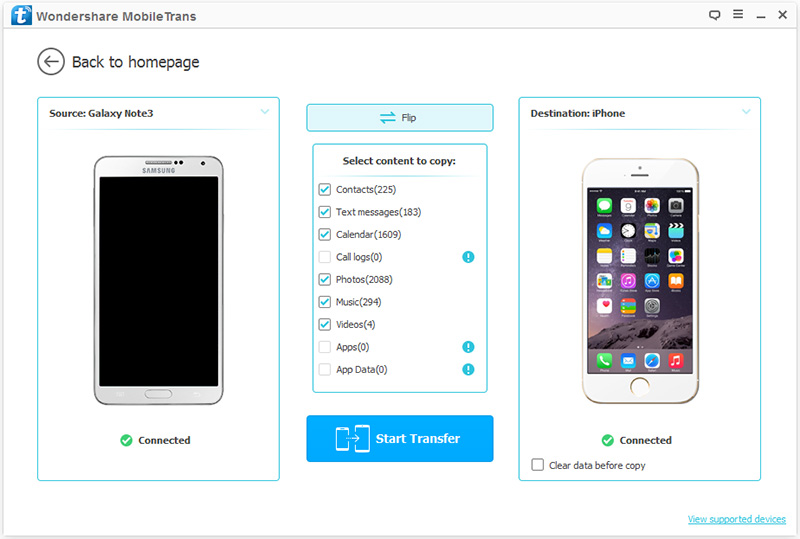
Note: When the phones are displayed on both sides of the window respectively, makes sure that the iPhone XS(Max) is on the right side, and if not, clicks the “Flip”.
Select the data types as you like, then click “Start Transfer” to begin the process of transferring the selected files from the old Android phone to iPhone XS(Max).
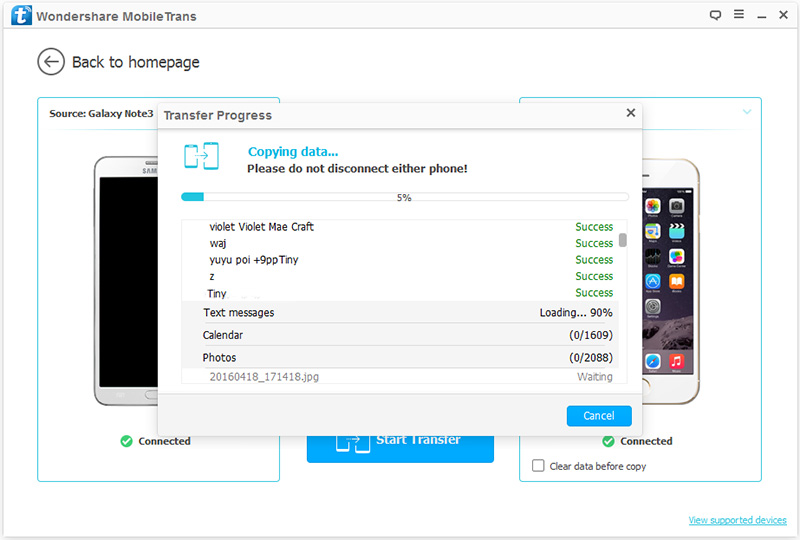
Note: Be sure both of your phones are connected to the computer during the transfer program, or you may miss some important data, even have a failure program.