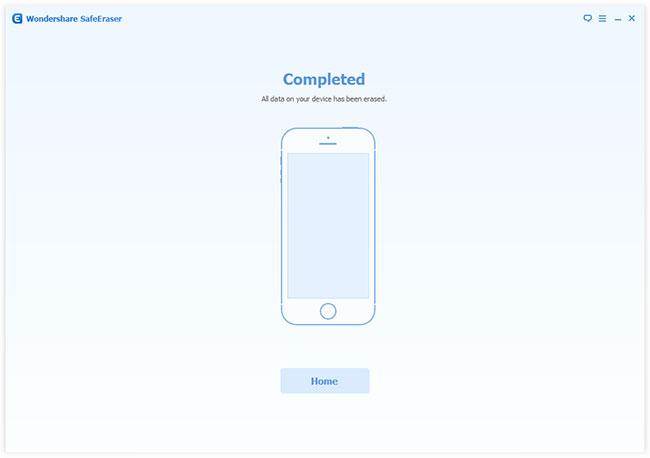Locates and cleans junk files from your iOS device.
1. Click on Express Cleanup in the left column. A window will open. In the Express Cleanup window, you can see how many days have gone by since the last time your device was cleaned and the storage space available on your device.
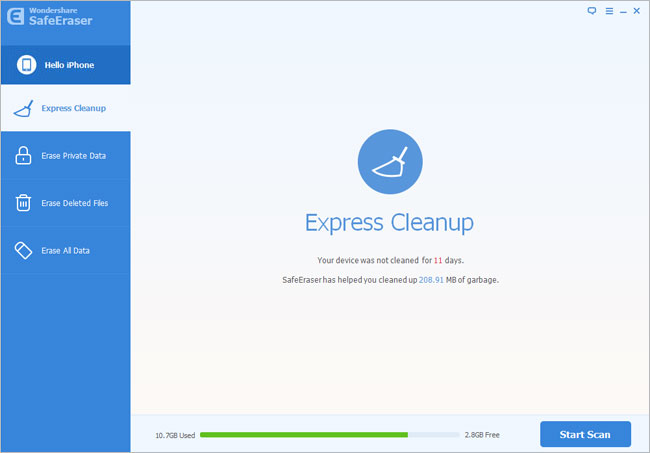
2. Begin scanning your device for junk files with one click on the Start Scan button.
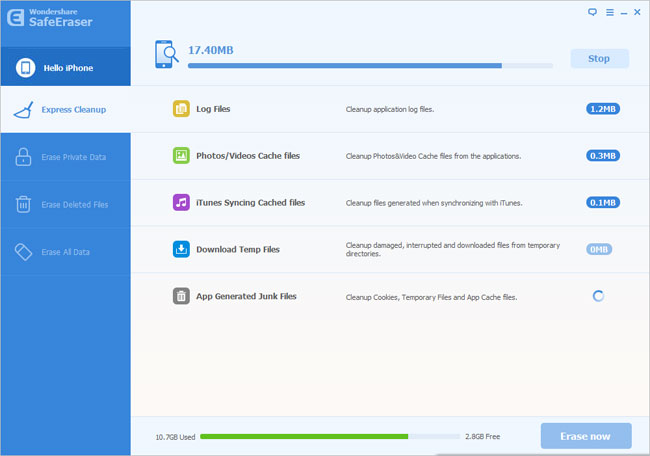
3. After the scan is complete, the total amount of junk files will be displayed. Select the junk files you’d like to erase.
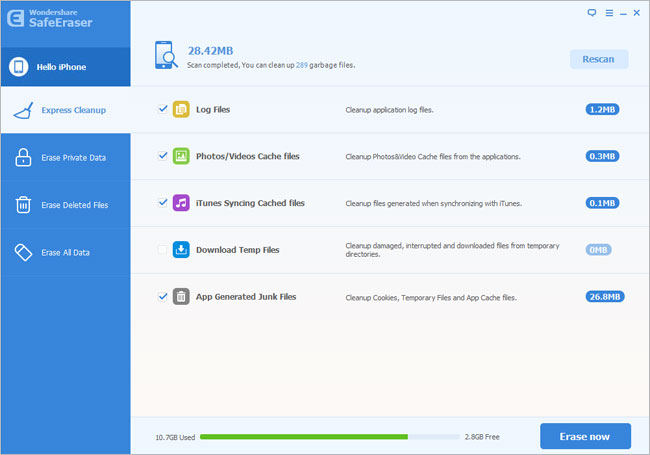
Ensure that the junk files are accurately junk and click the blue file size button where you can view file details.
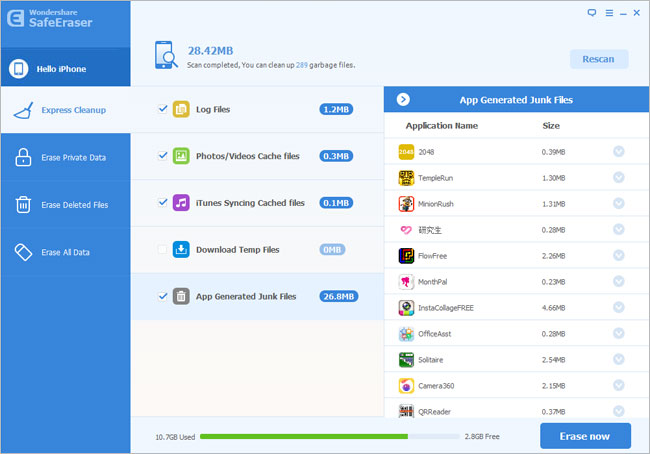
Click the expand icon for more detail on the file
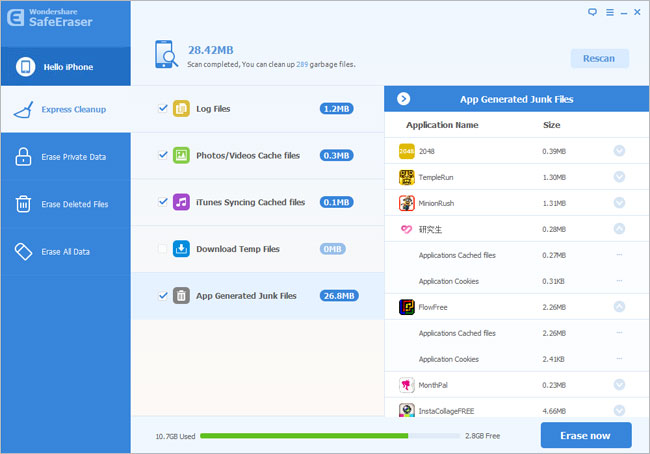
Click on the individual app cache file for even more detailed information.
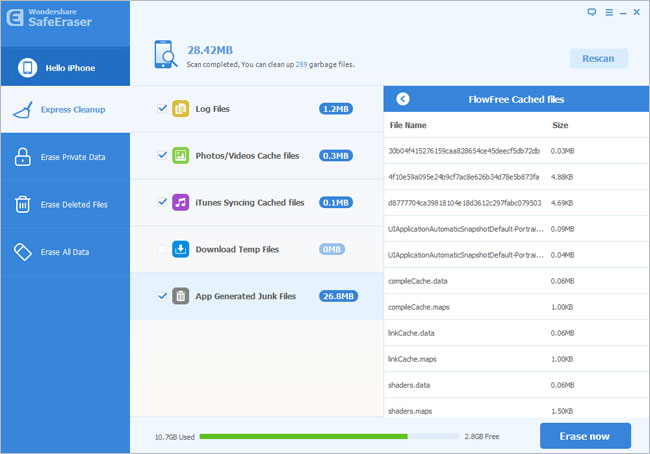
4. Please click Erase now to remove the junk files selected
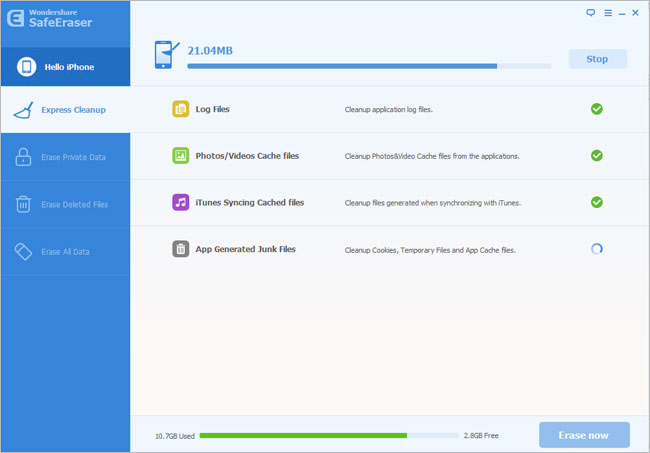
Here the cleanup results will be displayed:
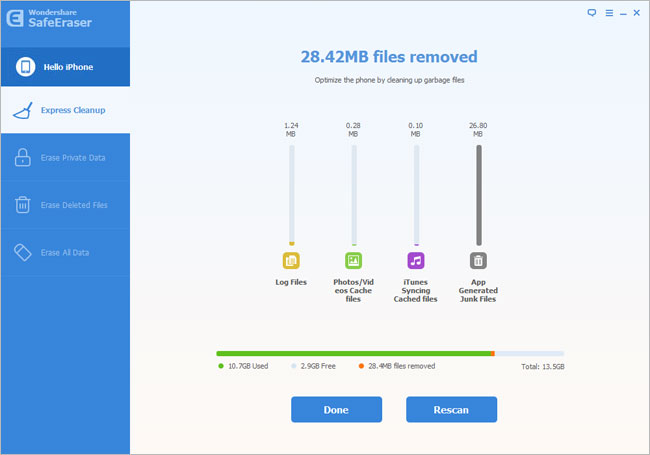
In the result window, the size of files removed will also be displayed. Click Done to return to the main window or Rescan to scan your device again.
Delete all private data stored on your device permanently
1. You can click Erase Private Data in the left column directly.
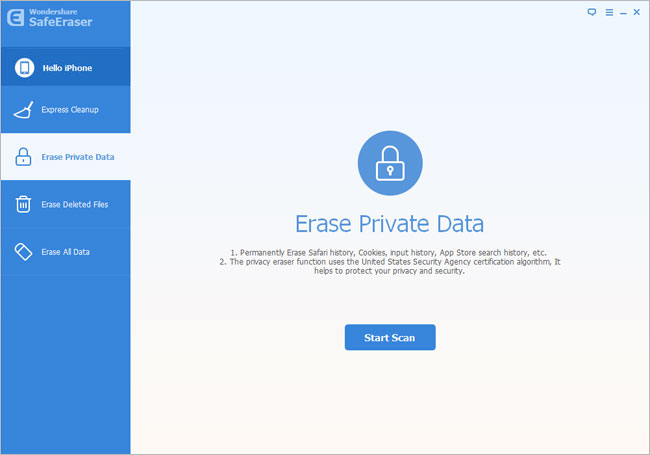
2. Click on the Start Scan button to analyze and scan the data on your iOS device.
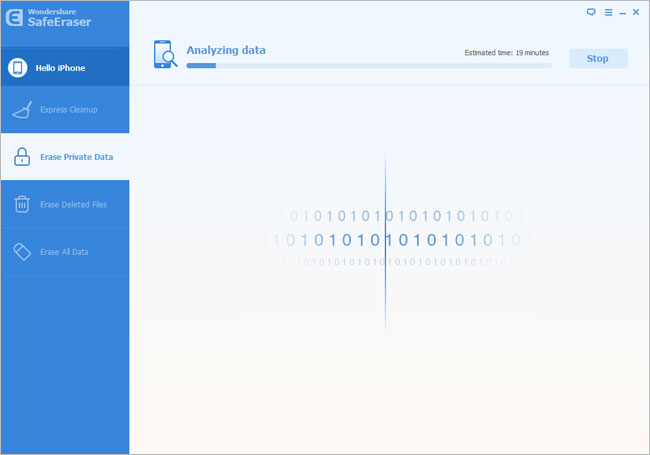
3. If the scan is complete, select items listed under Private Data to view data details.
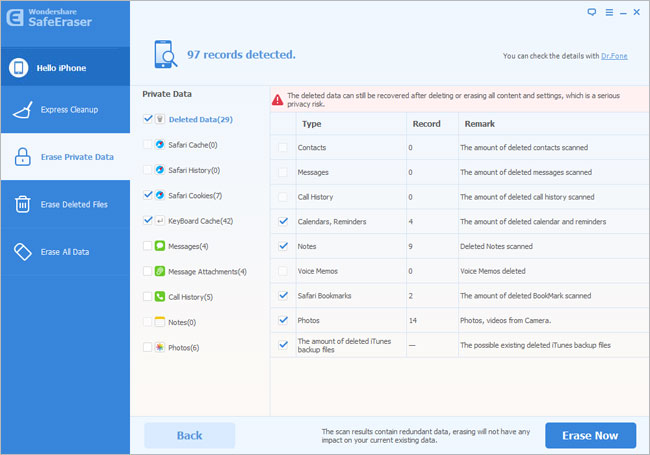
4.Please click the box beside the data types you’d like to erase.
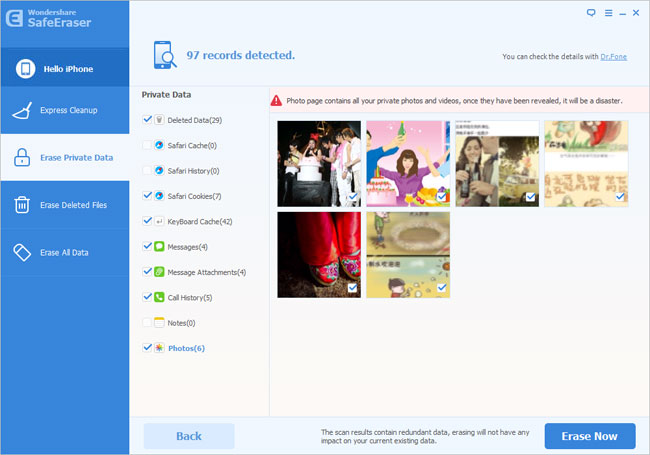
5. Now click Erase to delete data.
You will be prompted to type the word ‘delete’ to confirm the permanent deletion of the data. Once the data is deleted, you will see the following window:
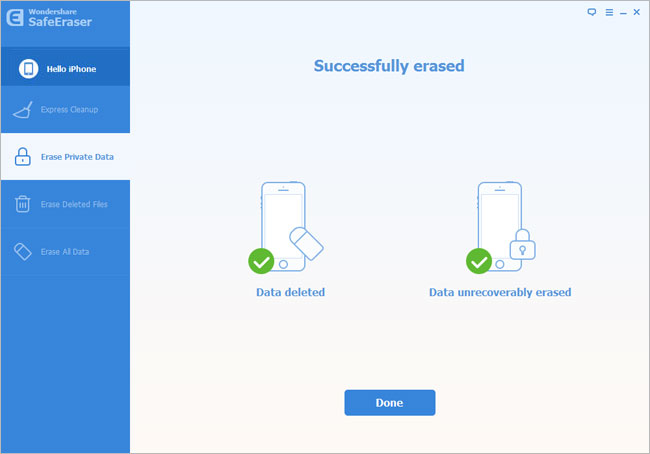
Note: it may take you a few minutes.
Deletion of trashed files on your device permanently
1. Please click Erase Deleted Files
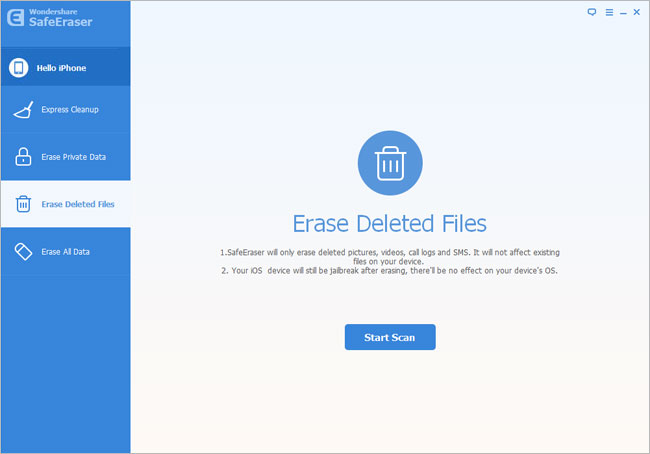
2. Next click Start Scan to start analyzing and scanning the data on your device.
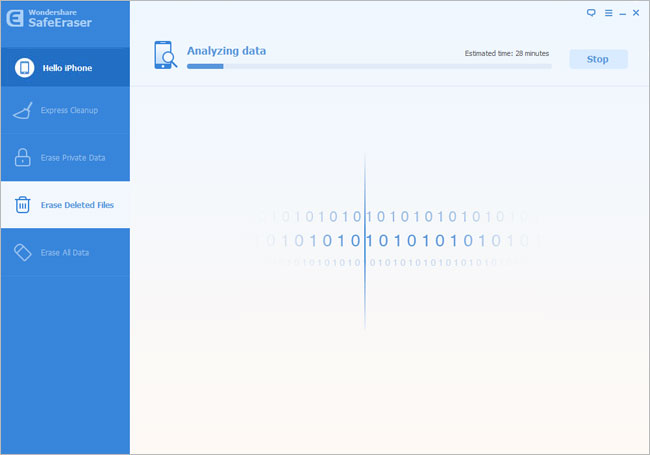
After scanning – select the deleted data to view detailed information on the file.
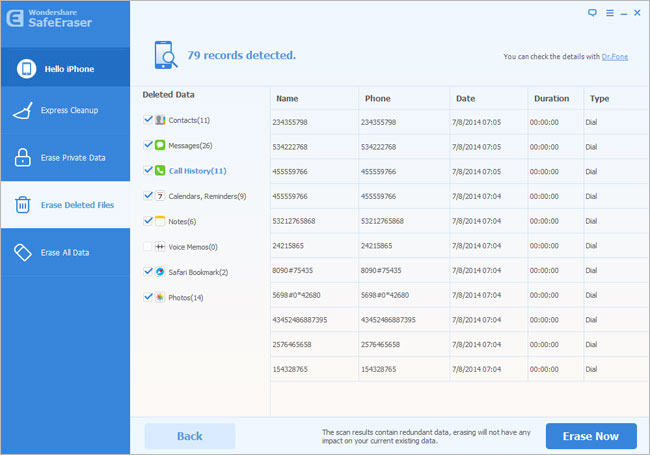
3. By default, all files will be selected. Unselect the files you wish to keep.
4. Erase the files selected by clicking Erase Now. You will be prompted to type the word ‘delete’ to confirm the permanent deletion of the data.
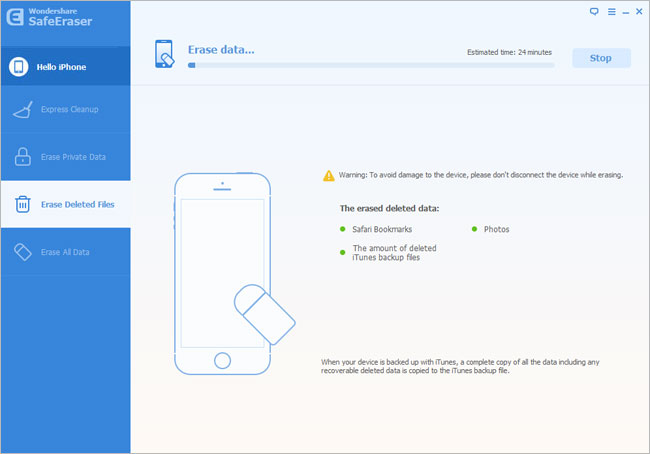
Eraser will begin to erase the data safely– data type, estimated deletion time and deleted files will be displayed.
Files on iTunes will also be automatically erased ensuring the data is also unrecoverable via iTunes.
The window will display ‘Successfully erased’ if your deletion is complete.
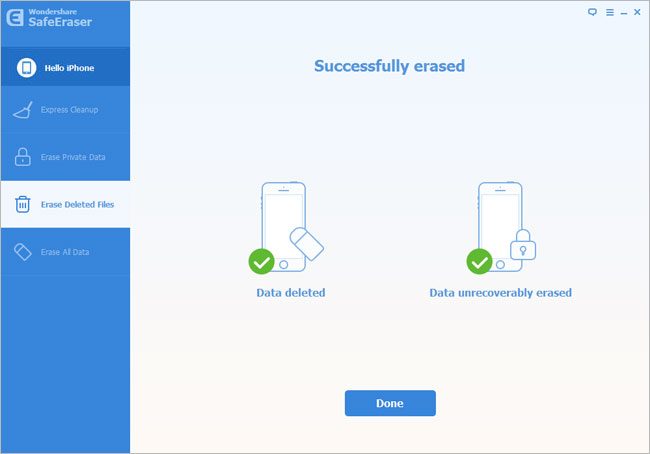
Completely wipe all personal data from device without rooting, restoring to device’s factory setting.
1. Click Erase All Data directly.
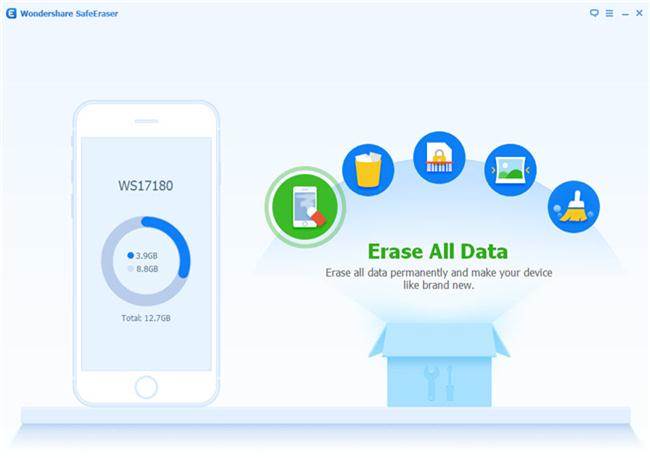
After click erase all data,please choose the security level to erase all the data on your device.
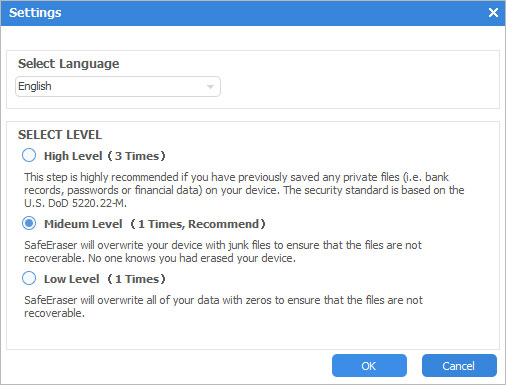
2. You can erase all the data on your iOS device permanently.
You will be prompted to type the word ‘delete’ to confirm the permanent deletion of the data.
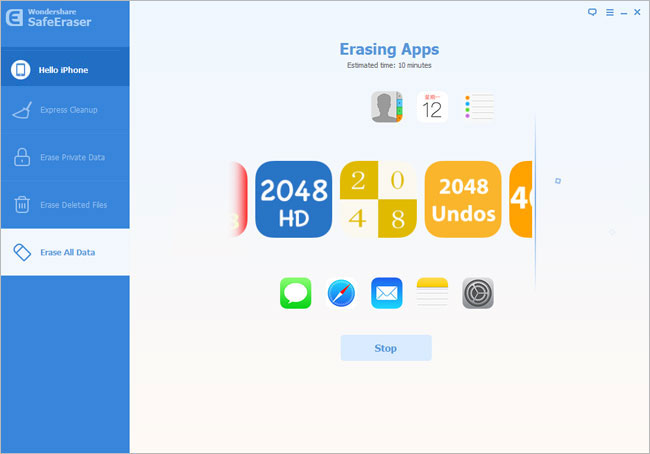
When deletion is complete, you will see the Completed screen: