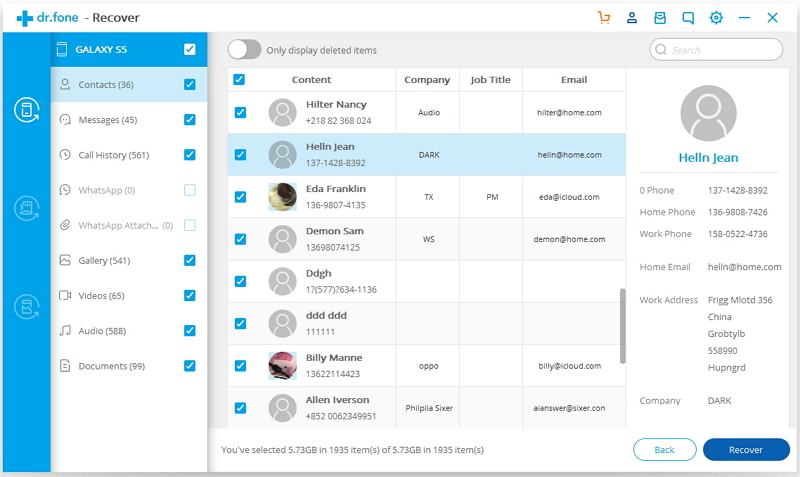Android mobile phone has a function, you can set the password of PIN, patterns, password and fingerprint to lock the screen so as to protect your personal information. Sometimes you may not have been locked for a long time, the password is forgotten, and how to do it? I believe that a lot of people will think of that at the first time, I am sure to get a mobile phone store to reinstall the system, or directly get the Android phone into recovery mode and factory reset it. However, both of these two ways will remove all the data and settings on your phone, in other words, all you data gone! But in fact, we do not need to worry about, because we can use the software to remove the screen lock password.
Android Lock Screen Removal is a very high recovery rate of data recovery software, known as the world’s 1st Android smart phones and tablet recovery software. It can resume photos, contacts, text messages, videos, music, WhatsApp chats and so on. Then you may ask, can it only recover the data? Then I forgot the screen lock, this software can help me to solve it? Of course, in addition to restoring your lost and deleted data, it can also remove the screen lock and do not lose your data. What’s more, you are allowed to fix a bricked Android device, as well as recoverring data from a broken Samsung phones.
So, how to use the software? Let’s follow the below steps to have a try now.
Download, install and run the software, and then you will find a column on the left side, respectively Android Data Recovery, Android SD card Data Recovery, Android Data Extraction and More Tools. Please click “More Tools”. Then you can see an icon-Android Lock Screen Removal, click it and go on next step.
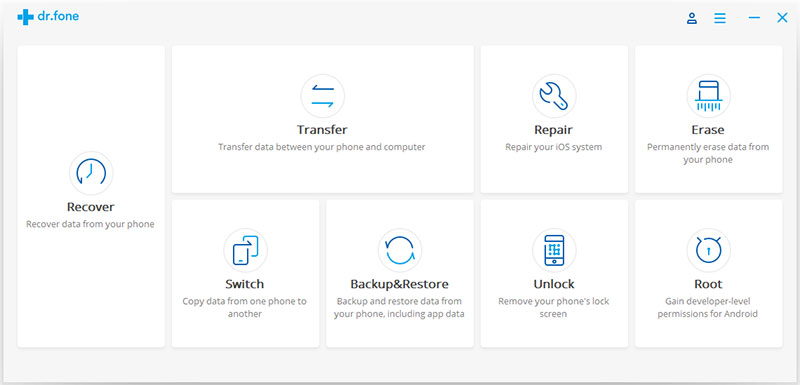
Now, please connect your phone to computer via a USB cable, when your phone is detected by the program, please click on “Start” to begin analyzing your phone.
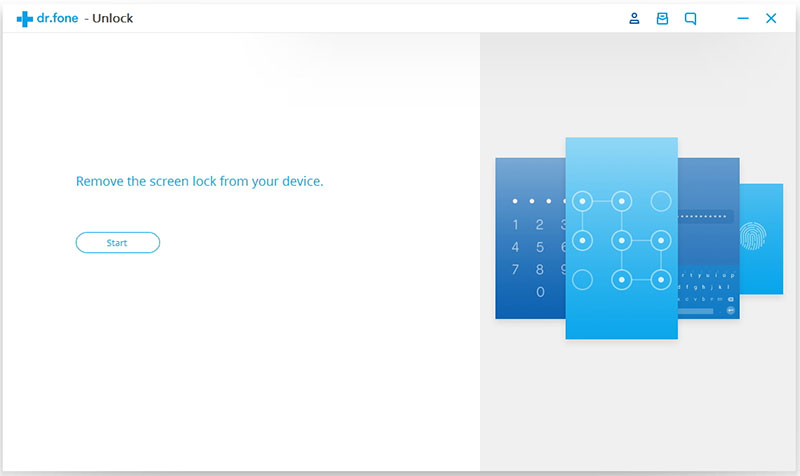
For the different phone models the recovery package is different, you have to select the right phone model. You can find all the supported device models in the list as the below picture.
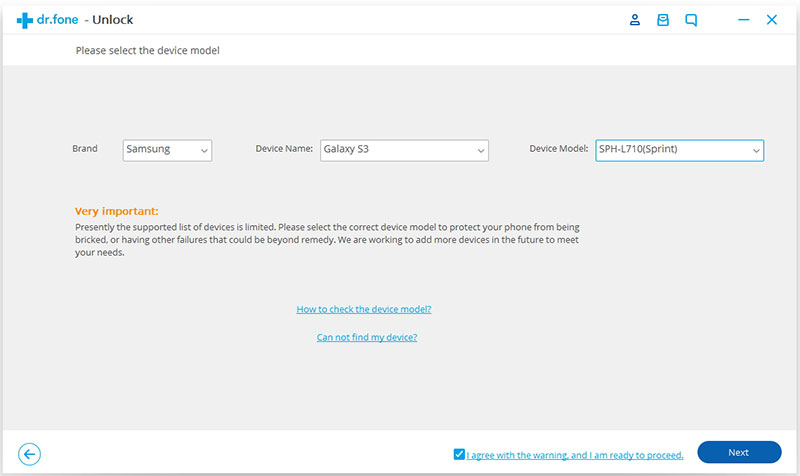
Besides, you will be asked to enter “confirm” to make sure that you have chosen the right model of the device that you need to unlock. Just do it.
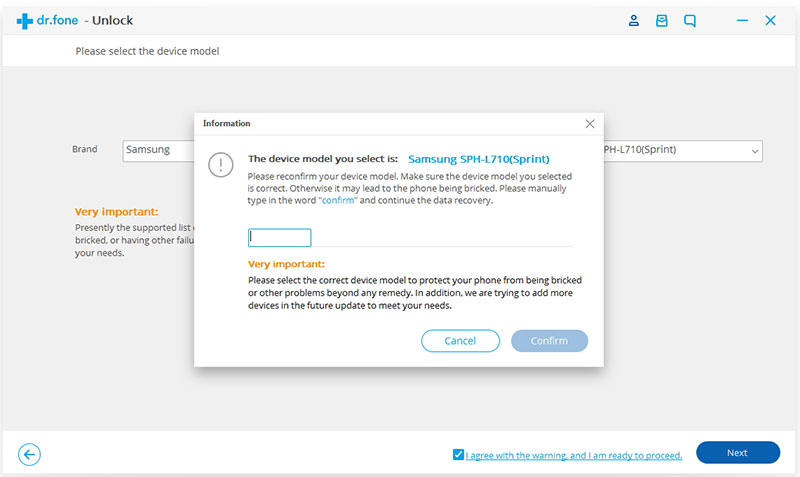
You need to manually make your phone or tablet into download mode. Steps are shown as follows.
1. Power off the phone or tablet.
2. Press and hold volume down + home button + power button at the same time.
3. Press the volume up to enter download mode.
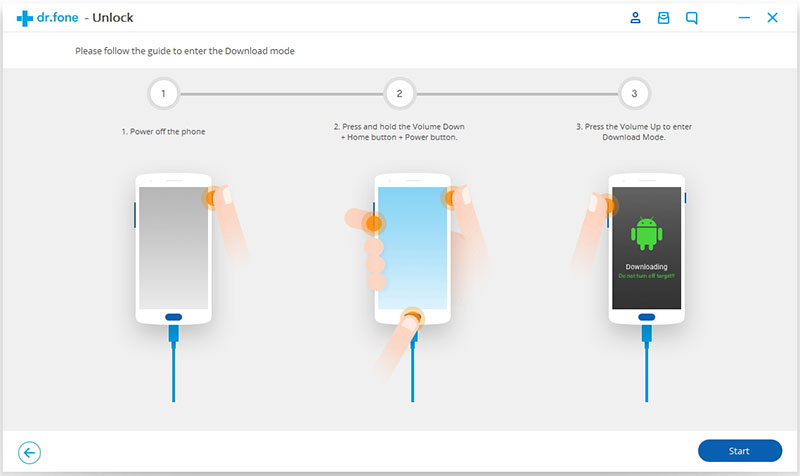
When your phone is in download mode, it starts to download recovery package. Wait a few minutes.
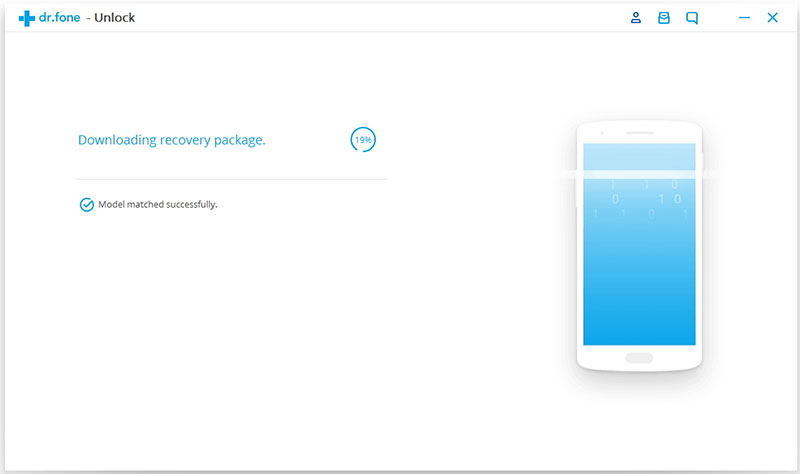
When your recovery package downloading is complete, you can unlock the screen password. This process does not cause any loss of your data, so don’t worry. When the unlock is successful, the next time you can use the phone without enter the password.
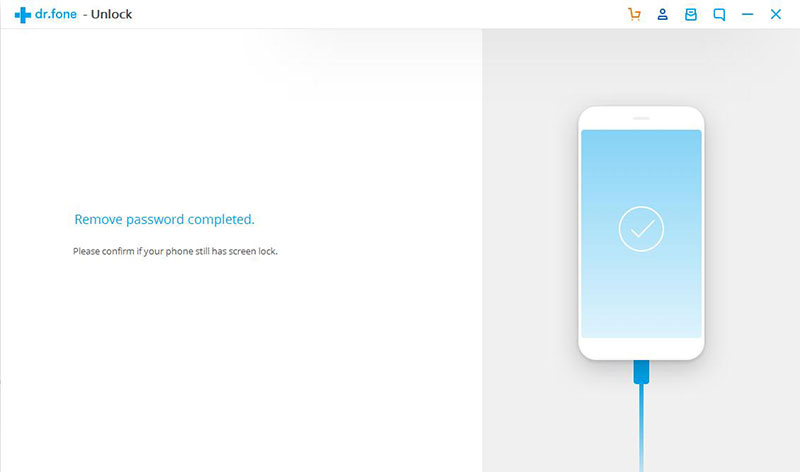
Now you can enjoy your phone properly. Besides, if your find that your data from your Android device was lost after fixing the bricked mode, you can also use this tool to restore the lost data from Android phone with a click.