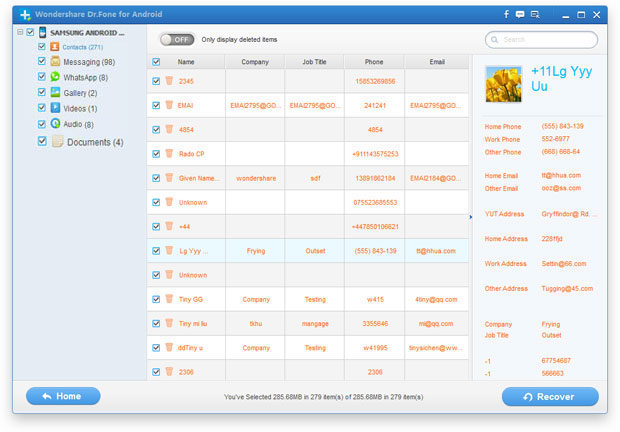Step 1:Connect your device to PC
Launch Phone Transfer program on your computer. Then you will see the window as follow. Then click "Start" button.

Step 2: Set up Android to enable USB debugging
Enable USB debugging. Here you have three ways to do it according to different Android OS version:
1) For Android 2.3 or earlier: Enter "Settings" < Click "Applications" < Click "Development" < Check "USB debugging"
2) For Android 3.0 to 4.1: Enter "Settings" < Click "Developer options" < Check "USB debugging"
3) For Android 4.2 or newer: Enter "Settings" < Click "About Phone" < Tap "Build number" for several times until getting a note "You are under developer mode" < Back to "Settings" < Click "Developer options" < Check "USB debugging"

Step 3: Start scanning your Android for lost data
Once you enabling USB debugging for your Android, it will be detected by the program. Then click on the green button "Start" to analyze your Android data.
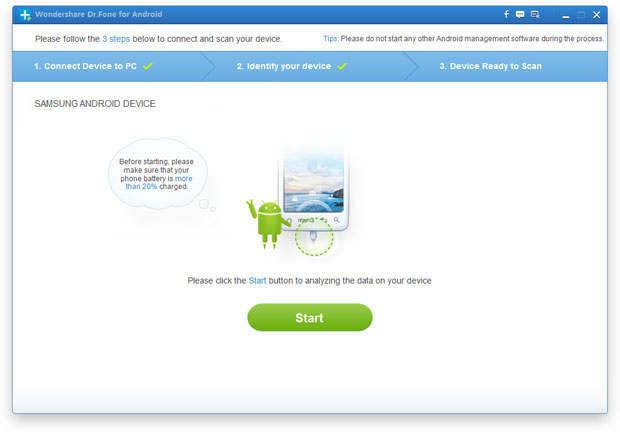
When you see the window below, you should move to your Android device again, tap on the "Allow" icon, then turn back to the computer and click on the "Start" button to continue.
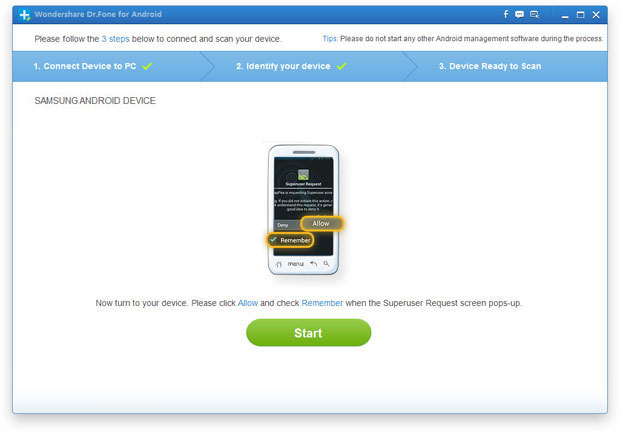
Step 4: Preview and restore Messages, contacts, and video from Android
This program enable you to recover text messages, contacts, pictures and videos from your Android device. But you can only preview messages, contacts and photos now. You can check and choose those you want and click "Recover" button to save them to your computer.